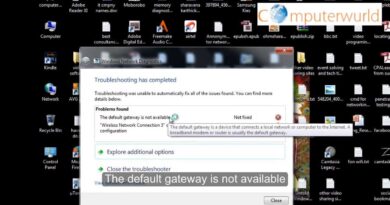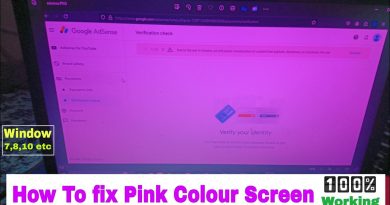How to Fix Blue Screen of Death Stop Error 0x00000116 Windows 7
Learn what causes the blue screen of death stop error 0x00000116. Learn when does it occur and find out how to resolve this error.
Don’t forget to check out our site http://howtech.tv/ for more free how-to videos!
http://youtube.com/ithowtovids – our feed
http://www.facebook.com/howtechtv – join us on facebook
https://plus.google.com/103440382717658277879 – our group in Google+
In this tutorial, we will teach you how to fix the blue screen of death stop error “0x00000116” in Windows 7. The error “0x00000116” occurs when there is a compatibility issue between the graphic card, the hardware or its driver.
Step 1 — When does the error appear
The blue screen of death stop error 0x00000116 will splash when Windows is booting and then your system will restart automatically.
Step 2 — Open Windows in Safe Mode
In order to resolve the problem, you will have to restart your computer. When the computer is restarting, hold the F8 key for the Advanced Boot Options. From there, select the Safe Mode option and press the enter key.
Step 3 — Open Computer Properties
After the Windows boots up in safe mode, open the Start menu and right click on Computer. From the drop down menu, select the Properties option.
Step 4 — Open Device Manager
Once the System Properties window opens, click on the Device Manager.
Step 5 — Uninstall display adapter
As a result, the Device Manger window will open up. Over there, we will expand the Display adapters and you will notice that the SVGA 3D Display Adapter is installed in our computer. We will right click on it and select the Uninstall option.
Step 6 — Agree to uninstall
With that done, a confirmation pop window will open; click on the Ok button to remove this device.
Step 7 — Restart your computer
Now close all the open windows and restart your computer in normal mode.
When the Desktop appears, go to the notification area and you will notice that the callout will appear. Click on it in order to view the status.
Step 8 — Restart after Driver Software Installation
As a result, the Driver Software Installation window will open and it will start installing the Video Driver which is compatible with your windows.
Once the installation completes, it will ask you to restart the windows in order to apply the changes. Click on the Restart Now button.
With that done, the system will restart and you will notice that the BSOD error “0x00000116 will not appear anymore and your windows will run smoothly from now onwards.
how to repair windows 7