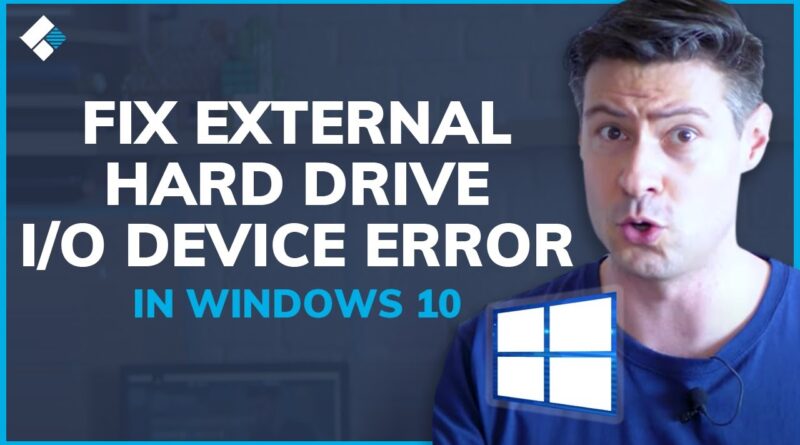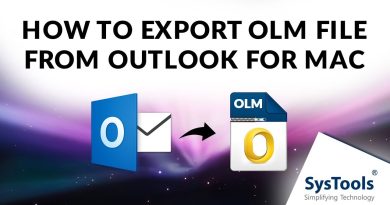How to Fix External Hard Drive I/O Device Error in Windows 10?
“The request could not be performed because of an i/o device error”? Check out this video and you will know how to get i/o device error external hard drive fixed easily.
Recover data from external hard drive after fixing i/o device error: https://bit.ly/3eEZbIs
What is an i/o device error? The I/O device error occurs when your windows lose its ability to perform any output or input action, such as copying or reading the data while trying to access a drive or disk. Here are some workable solutions that you can try to achieve an i/o device error fix in Windows10.
Timestamps:
Solution 1: Check Cable Connections 2:20s
Solution 2: Update or Reinstall Device Driver 2:53s
Solution 3: Fix I/O Device Errors Using Command Prompt 4:12s
Bonus solution: Recover Data from External Hard Drive after Fixing I/O Device Error 5:10s
Solution 1: Check Cable Connections
This method is only applicable if the I/O error is persisted by any loose connection between your connected hardware device and PC.
• Try to connect your external hard drive in another PC.
• Try to connect your USB drive into other available ports on your PC
• Check the loose connection in the both ends of both devices and systems.
Solution 2: Update or Reinstall Device Driver
Step 1. Connect the USB flash drive or external hard drive to PC, right-click on “This PC” (in Windows 10) and choose “Manage”.
Step 2. Click “Device Manager” then expand “Disk drives”. Find and right-click the problematic USB drive and select “Update driver”
Step 3. Select the device that you want to update.
Step 4. Click “Search automatically searches for driver software online”.
Step 5. Wait for the driver to be updated, then reboot your computer. Afterward, you can open your device to check whether the I/O error still exists.
Solution 3: Fix I/O Device Errors Using Command Prompt
Step 1. Press “Windows” Key and type: cmd to open the menu, right-click “Command Prompt” and choose ‘Run as administrator’ option.
Step 2. Click “Yes” when you are presented with a window requesting permission to launch the Command Prompt as Administrator.
Step 3. In the command prompt window, you have to type: chkdsk E: /f /r /x (replace E with the drive letter for your device).
Step 4: Check the status of the selected drive for a check for the above-given message
If you have important data lost on the external hard drive after i/o device error fix in Windows 10, you can recover your files with hard drive recovery software – Recoverit data recovery.
Text tutorial: https://recoverit.wondershare.com/harddrive-recovery/how-to-fix-external-hard-drive-io-error.html
SUBSCRIBE to get more solutions: https://www.youtube.com/c/RecoveritDataRecoverySoftware?sub_confirmation=1
Follow us on Facebook https://www.facebook.com/RecoveritDataRecovery/
Follow us on Twitter https://twitter.com/WS_Recoverit
Follow us on Instagram https://www.instagram.com/recoverit_datarecovery/
how to repair windows 10