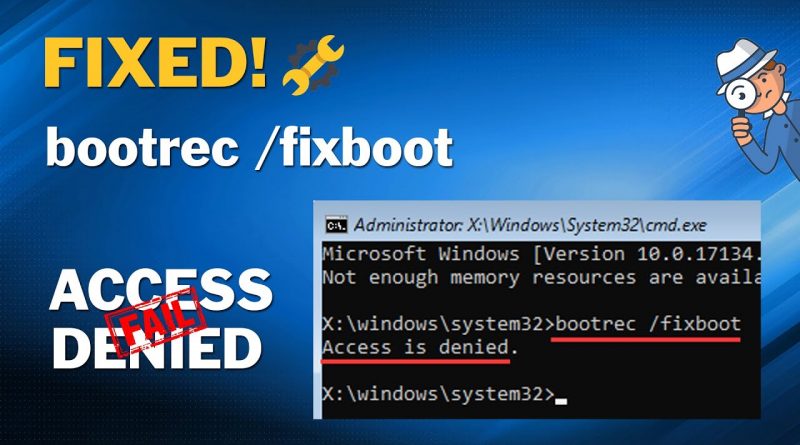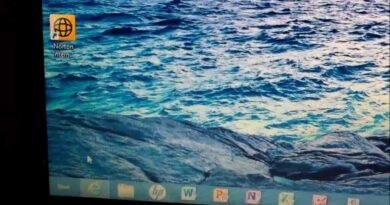How to Fix FixBoot Access Denied?
Professional Partition Manager, AOMEI Partition Assistant:
https://www.diskpart.com/
Reference Article:
https://www.diskpart.com/windows-10/fixboot-access-denied-windows-10.html
00:00 Start
00:55 How Does Resetting Works?
01:50 How to Reset Samsung SSD?
– – – – – – – – – – – – – – – – – – – – – – – – – – – – – – – – – – –
I will provide you with 4 methods to fix fixboot access denied with the Windows tool.
Method 1. Repair Bootloader
Prepare a Windows installation disk.
1. Boot from the disk and then go to advanced options, click command prompt.
2. Type diskpart
3. Then type the following command and press Enter after each command.
list disk
sel disk 0 (disk 0 should be your boot drive)
list vol n (n should be the EFI partition)
sel vol n
assign letter=N: (the letter should be not in used)
5.After you have assigned a drive letter Using Diskpart, you can format the EFI partition using the following command.
format N: /FS:FAT32
6.Now, type bcdboot C:windows /s N: /f UEFI and hit Enter. This command will repair your Bootloader.
Then try the bootrec /fixboot command again, fixboot access denied could be solved.
Method 2. Run Startup Repair
1.Boot from the disk and go to advanced options, click Startup Repair.
2. Wait for the result of the automatic repair and follow the instructions to solve problems.
Method 3. Rebuild BCD
1. Still, boot from the disk, go to advanced options, click Command Prompt.
2. Type the following command and press Enter after each command.
•Bootrec /rebuildbcd
•Bootrec /fixmbr
•Bootrec /fixboot
Method 4. Run Run CHKDSK
1.Also get into command prompt
2.Type chkdsk c: /r and hit Enter.
– – – – – – – – – – – – – – – – – – – – – – – – – – – – – – – – – – –
If the methods above are not working for you or if you are looking for an easier way you’d better try AOMEI Partition Assistant, which can help you fix bootrec fixboot access denied effortless.
1.Run AOMEI Partition Assistant, and insert a USB drive.
2.At the left menu, click Make Bootable Media. Then click Next to continue.
3.Click USB Boot Device and then click Proceed.
4.It will remind you the USB drive needs to be formatted and all the data on it will lose. If there are important files on it, make sure you have backed up the USB in advance.
5.After making bootable USB drive, boot the computer which has a boot issue. It will bring you to the main interface of AOMEI Partition Assistant in Windows PE.
6.Then you could use AOMEI Partition Assistant to check disk errors in the system hard drive with Disk Surface Test feature.
7.Right click on the disk and select Rebuild MBR, it will repair the Bootloader issue.
8.Finally restart the computer and check if the issue is solved.
how to repair windows 7