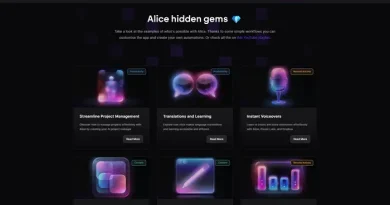How to Fix High Memory/RAM Usage in Windows 10
In this video we will show you some simple fixes to fix memory leak in Windows 10 due to high Memory/RAM usage issue
Method 1 : Using Registry Editor
In the Start menu, either in the Run box or the Search box, type regedit and press Enter
Go to HKEY_LOCAL_MACHINE , then SYSTEM , ControlSet001 ,Services , Ndu
Now you should see the “Start” REG_DWORD on the right pane. Double-click it and assign the value data to 4. Click “OK” to save the changes.
Method 2 – Disable SysMain Service
To disable SysMain (Superfetch), Search services in search bar and clik to open.
In the Services window, you will see a list of local services. Scroll down to find “SysMain” and open it,
Now stop the service by pressing the “Stop” button. set the “Startup type” to “Disabled” Click “Apply” to save the changes
Restart your computer, and check if this solves the memory leak problem.
High CPU/Memory/RAM Usage Issue after they perform a Windows 10 Upgrade
Fix high memory usage Dell, HP, Acer, Asus, Toshiba, Lenovo, Samsung laptop
My HP laptop has Windows 10 high memory and CPU usage issue
What Causes the Windows 10 High CPU/Memory/RAM Usage
playing games on my computer uses almost all 4 GB usage on Windows 10
I installed Win 10 but got high RAM usage. It tends go up to 90% without anything substantial open
I updated my PC to Windows 10 but during few hours of usage memory builds up again to 70% and if not restarted it further goes to 100% and later on even freezes and crashes
Windows 10 running high CPU usage
High RAM and CPU usage after Windows 10 upgrade
How to fix svchost.exe high CPU usage in Windows 10
windows 10 high memory usage 2020
high ram usage windows 10 idle
high memory usage windows 10 nothing running
ram being used by nothing windows 10
windows 10 memory leak fix
high ram usage windows
windows 10 using 4gb ram at idle
how to repair windows 10