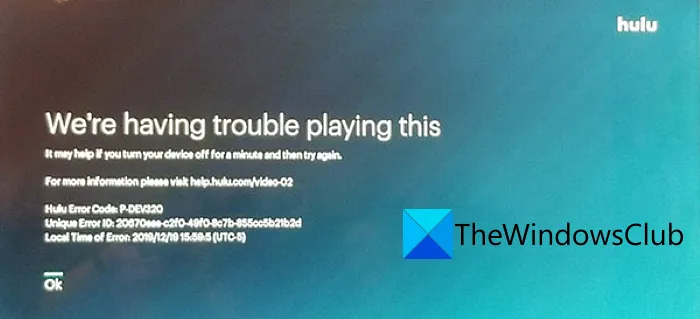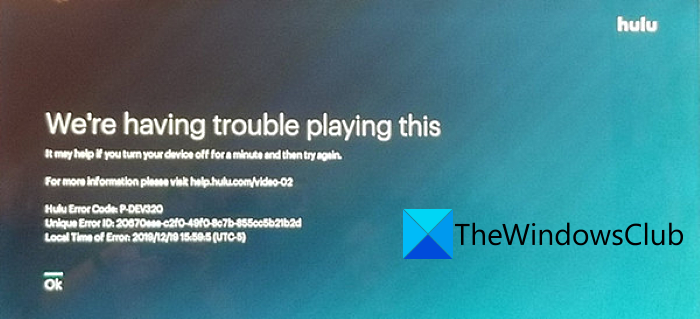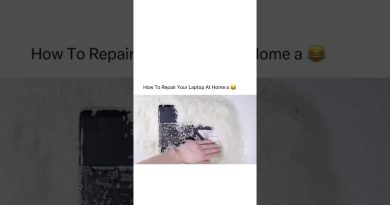How to fix Hulu Error Code P-DEV320
In this article, we are going to discuss methods to fix Hulu error code P-DEV320. Hulu is a subscription-based streaming service that allows you to stream and watch entertainment content. Although most of the time it provides a hassle-free and smooth streaming experience, sometimes you also experience errors that put a halt in watching video clips. One of the error codes that users have reportedly encountered on Hulu is Error Code P-DEV320. Let us discuss what does this error code means and why does it occur.
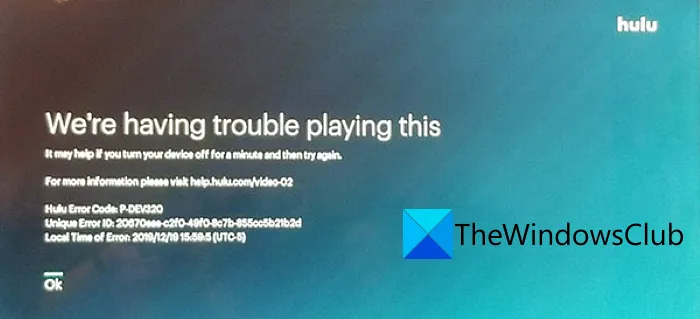
What does Hulu error code P Dev 320 mean?
The error code P-DEV320 occurs while streaming on Hulu. When triggered, it flashes a long error message including the following:
“We’re having trouble playing this. It may help if you turn your device off for a minute and try again. Hulu Error Code: P-DEV320“
This error may occur on any platform and device that can run the Hulu app. It is also related to other similar error codes like P-DEV318 and P-DEV322.
What causes Hulu error code P Dev 320?
The cause that triggers error code P-DEV 320 on Hulu is either network-related or app-related. If you are connected to a weak internet connection or there are some other network or connectivity issues, you might encounter this error code. On the other hand, if there is some glitch in the Hulu service or you are using an outdated version of the Hulu app, you are likely to experience this error code.
Now, how to fix this error on Hulu? Here, we will be mentioning various fixes to resolve the error. Let us check out!
How to fix Hulu Error Code P-DEV320
These are the different methods that may help you resolve Hulu error code P-DEV320:
- Check your Internet Connection.
- Update the Hulu app.
- Logout, then login back to your account.
- Perform Power Cycle.
- Clear Hulu App Cache.
- Try streaming on Hulu on a different platform.
- Contact Hulu Support Page.
Let us discuss the above steps in detail now!
1] Check your Internet Connection
A bad or weak internet connection may cause this error on Hulu. So, make sure you are well connected with a strong internet connection to stream on Hulu without any error. Check the speed of your internet, restart your network, troubleshoot network connectivity issues if any, etc. You may also try to connect to a different internet connection and see if the issue still persists or not.
Also, try watching other streaming services like Netflix and see if you can watch videos without any problem. If not, the problem is most likely with your internet that you need to fix.
Read: Amazon Prime vs Netflix vs Hulu vs Hotstar.
2] Update the Hulu app
If you are using an older version of the Hulu app, there are chances that you might encounter some errors including P-DEV320. So, update the Hulu app to the latest version on whichever platform you are using it. On Windows 11/10, you can check for updates available for the Hulu app in Microsoft Store and then update the app.
You can also try uninstalling the app completely and then reinstalling it again from Microsoft Store. See if this fixes the issue for you.
Read: How to Fix Hulu Error Code PLAUNK65
3] Logout, then login back to your account
Logging out of your account, and then logging back into your account does fix many issues on various services. You can try doing that in this case also. If there was some temporary glitch with your account, this might resolve the error. So, sign out of your account on Hulu, restart the app, and then enter your login credentials to sign in.
Read: Fix Hulu error 301 when trying to stream content on Smart TV
4] Perform Power Cycle
Switch off your devices including the modem or router and wait for some time to let the device completely shut down. Then, again switch on all your devices, connect to the internet, start the Hulu app, and check if you are able to stream without the P-DEV320 error code.
5] Clear Hulu App Cache
You can also try clearing up the cache for the Hulu app and see if it resolves the error for you. At times, the older and corrupted cache can cause streaming issues.
Here, I am going to mention steps to clear Hulu app cache on Xbox One:
- First, go to Menu and tap on My Games and Apps.
- Highlight the Hulu app.
- Press the Menu button on your controller.
- Choose Manage Apps.
- Then, click on the Clear saved data option.
If you are using the Hulu app on a smartphone or iPhone, you can clear the storage cache from Settings > storage/privacy section.
6] Try streaming Hulu on a different platform
You can also stream Hulu using a different platform. Like, if you are using the Hulu app on Windows 11/10, check Hulu in a web browser and see if the error is still there. Similarly, you can also switch to your smartphone or Phone to watch content on Hulu.
Read: How to Fix Hulu Error 500, 503, or 504
7] Contact Hulu Support Page
If none of the above solutions work for you, the problem is most likely on the Hulu site. You can try contacting the Hulu contact page or you can check the official social media page of Hulu. If there is some technical issue going on at their site, you will be informed of the same. In case there is an issue at the Hulu site, there is nothing much you can do. You will have to wait until they fix the issue.
How do I fix my Hulu streaming?
The above-listed solutions might help your fix Hulu streaming issues. You can check your internet connection, fix network issues, update the Hulu app, clear the app cache, etc.
That’s it!