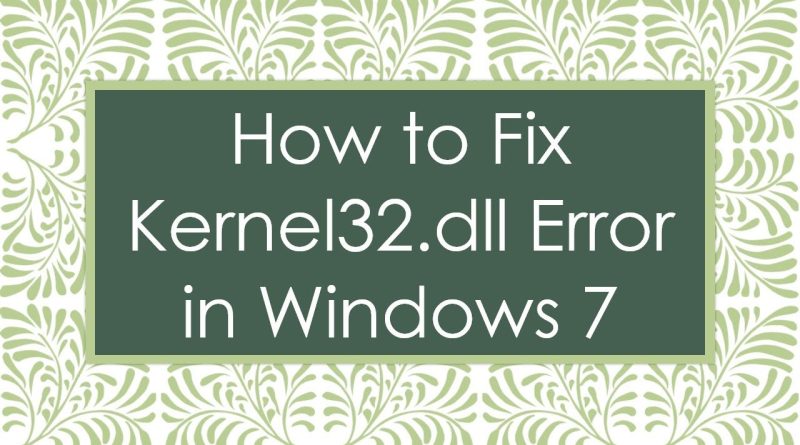How to Fix Kernel32.dll Error in Windows 7
Disclaimer/Disclosure: Some of the content was synthetically produced using various Generative AI (artificial intelligence) tools; so, there may be inaccuracies or misleading information present in the video. Please consider this before relying on the content to make any decisions or take any actions etc. If you still have any concerns, please feel free to write them in a comment. Thank you.
—
Summary: Learn how to troubleshoot and resolve kernel32.dll errors in Windows 7 to ensure smooth system performance. Follow these steps to address common issues related to this critical system file.
—
If you’re encountering a kernel32.dll error on your Windows 7 system, it’s crucial to address it promptly to maintain stable operation. Kernel32.dll is a critical system file responsible for handling memory management, input/output operations, and various other system functions. When this file encounters issues, it can lead to system instability and application failures. Here’s a step-by-step guide on how to troubleshoot and fix kernel32.dll errors in Windows 7:
Restart Your Computer
Sometimes, a simple restart can resolve temporary system glitches, including kernel32.dll errors. Restart your computer and see if the error persists.
Run System File Checker (SFC)
Press the Windows key and type “cmd” in the search bar.
Right-click on “Command Prompt” and select “Run as administrator” to open an elevated Command Prompt window.
In the Command Prompt window, type the following command and press Enter: sfc /scannow
Wait for the System File Checker to scan and repair any corrupted system files, including kernel32.dll.
Perform a Malware Scan
Malware infections can corrupt system files, including kernel32.dll. Use a reputable antivirus or antimalware program to perform a full system scan and remove any detected threats.
Update Device Drivers
Outdated or incompatible device drivers can cause kernel32.dll errors. Update your device drivers to the latest versions by visiting the manufacturer’s website or using Windows Update.
Install Windows Updates
Microsoft releases regular updates to patch security vulnerabilities and fix system issues, including problems related to kernel32.dll. Ensure that your Windows 7 system is up to date by installing the latest updates through Windows Update.
Reinstall Problematic Applications
If the kernel32.dll error occurs when running specific applications, try reinstalling those applications. This can help replace any corrupted or missing files associated with the application.
Perform a System Restore
If the error started occurring recently, you can use System Restore to revert your system to a previous state where the error did not exist. Note that this will undo any system changes made after the restore point was created.
Consider a Windows Repair Installation
If none of the above steps resolve the kernel32.dll error, you may need to perform a repair installation of Windows 7. This process reinstalls Windows while preserving your files, settings, and applications.
By following these troubleshooting steps, you can address kernel32.dll errors in Windows 7 and ensure smooth system performance.
how to repair windows 7