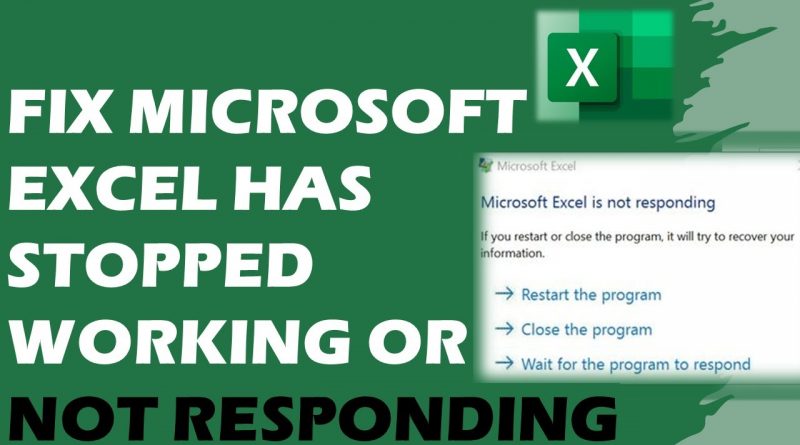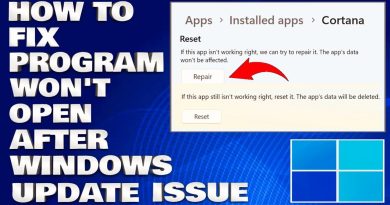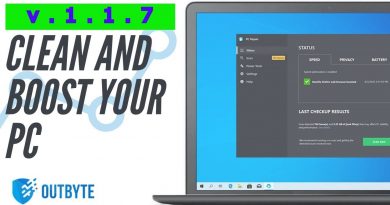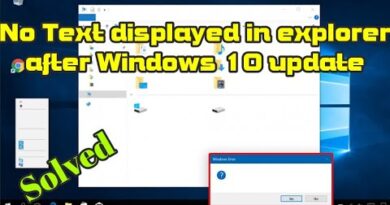How To Fix Microsoft Excel Has Stopped Working or Not Responding
Start Excel in safe mode
Excel /safe
Check to make sure Excel is not in use by another process
If Excel is in use by another process, this information will be displayed in the status bar at the bottom of the Excel window. If you try to perform other actions while Excel is in use, Excel may not respond. Let the task in process finish its job before attempting other actions.
If Excel is not is use by another process, continue on to the next item on the list.
Investigate possible issues with add-ins
While add-ins can enhance your experience, they can occasionally interfere, or conflict with Excel. Try starting Excel without add-ins to see if the problem goes away.
Do one of the following:
If you are running Windows 10, choose Start — All apps — Windows System — Run — type Excel /safe in the Run box, then click OK.
If you are running Windows 8, click Run in the Apps menu — type Excel /safe in the Run box, then click OK.
If you are running Windows 7, click Start — type Excel /safe in Search programs and files, then click OK.
If the issue is resolved, click File — Options — Add-ins.
Select COM Add-ins, and click Go.
Clear all the check boxes in the list, and click OK.
Close and restart Excel.
If the issue does not occur when you restart Excel, start enabling your add-ins one at a time until does. This will allow you to figure out which add-in is causing the problem. Be sure and restart Excel each time you enable an add-in.
If disabling add-ins did not resolve your issue, continue on to the next item on the list.
Investigate Excel file details and contents
Excel files can exist on the computer for a long time. They are upgraded from version to version, and frequently travel from one user to another user. Frequently, a user inherits an Excel file but doesn’t know what is included in the file. The following things can cause performance or crashing issues:
Formulas referencing entire columns.
Array formulas referencing an uneven number of elements in the arguments.
Hundreds, or perhaps thousands of hidden or 0 height and width objects.
Excessive styles caused by frequent copying and pasting between workbook.
Excessive, and invalid defined names.
If these steps do not resolve your issue, continue on to the next item on the list.
Check whether your file is being generated by a third party
Sometimes Excel files are generated by a third-party application. In this case, the files may be generated incorrectly, and some features may not work properly when you open the files in Excel. If this occurs, test the features in new files outside the third-party application. If the features work correctly, you should make sure that the third party is aware of the issue.
If your issue is not resolved after you test it outside the third-party application, continue on to the next item on the list.
► Official Website
► SOCIAL MEDIA
Twitter : https://twitter.com/RayTubeFixes
► Business Inquiries ONLY
FTC Legal Disclaimer – Some links found in the description box of my videos may be affiliate links, meaning I will make commission on sales you make through my link. This is at no extra cost to you to use my links/codes, it’s just one more way to support me and my channel! 🙂
CONTENT DISCLAIMER
This video is only made for educational and entertainment purposes, so please don’t misuse it. As well as only follow the instruction, visual or verbal on the video at your own risk, we will not be held responsible for any loss or damage. As a part of the YouTube Community, we have not used or recommended using anything against the will of YouTube TOS. As well as we are not used or recommend anything illegal, harmful or dangerous in this video. Thank you
how to repair windows 7