How To Fix Minecraft Launcher Stuck On Windows Is Updating
Hello and welcome back to our channel! Today, we’re going to show you How To Fix Minecraft Launcher Stuck On Windows Is Updating. This can be helpful in various situations, such as Fixing the Minecraft Launcher stuck on “Windows is updating” ensures uninterrupted play, quicker access, enhanced performance, and timely game updates.
0:12 Fix 1. Log Out And Log Back Into Microsoft Store
0:32 Fix 2. Run The Launcher As An Administrator
0:51 Fix 3. Repair The Minecraft Launcher
1:31 Fix 4. Use The Minecraft.net Version
2:01 Fix 5. Check For Windows Updates
====Disclaimer====
The content provided on the Wealth Quint YouTube channel is for informational and educational purposes only. While we strive to ensure that all information presented is accurate and up-to-date to the best of our knowledge, there may be omissions, errors, or mistakes. We acknowledge that technology is constantly evolving, and products or services mentioned may change over time. Wealth Quint is not liable for any issues arising from the use of information provided on this channel.
Our how-to tutorials and guides are based on our own experiences and best practices. Although we aim to provide clear and accurate instructions, we cannot guarantee that following these tutorials will achieve the desired results for everyone. Wealth Quint is not responsible for any damage or loss resulting from attempting the activities shown in our videos.
The views and opinions expressed in our gaming videos are personal and subjective. Game performance and experience may vary depending on various factors, including hardware and software configurations.
how to repair windows 10
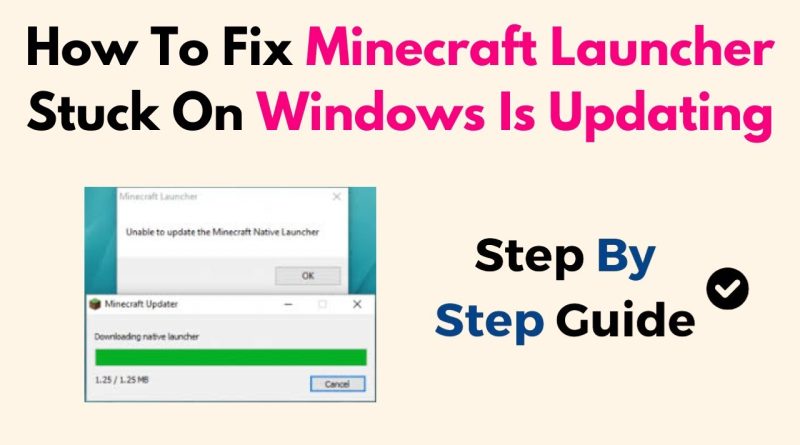



thanks dude