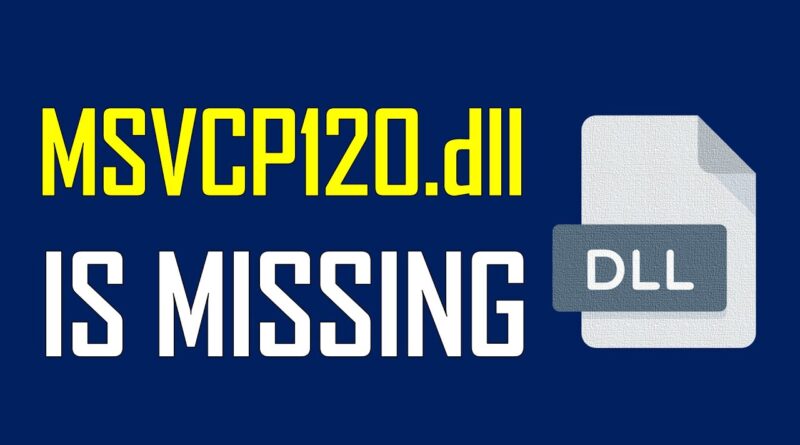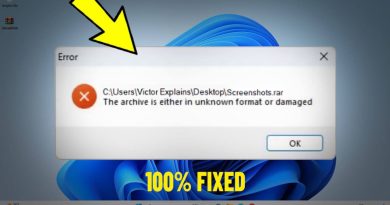How to Fix MSVCP120.dll is Missing FIX | Windows 7/8/10
One of the common errors which Windows users face is caused due to missing DLL files. DLL errors are especially troublesome because there are so many of these types of files in existence, all with the potential to cause trouble.
Anyway, if you get a DLL error, here is how to you can fix them.
REINSTALL VISUAL C++ REDISTRIBUTABLE(s)
If DLL files are missing from your PC, you might be able to fix the problem simply by reinstalling Visual C++ Redistributable(s). Many applications require these files in order to work, therefore you need to download them from the Microsoft website.
Keep in mind that certain applications require an older version of Visual C++ Redistributable in order to work, so you’ll might have to download and install the later versions as well.
➤ DOWNLOAD LINK:
✓ https://support.microsoft.com/en-us/help/2977003/the-latest-supported-visual-c-downloads
If that doesn’t help, you will need to download a missing DLL file manually. However, NOT ALL DLL download sites are approved and safe sources for DLL files. Make sure you always avoid downloading cracked, ‘pirated’ software and never download anything from an unknown or unreliable source. Just keep that in mind.
Open the zip-file you downloaded from DLL-files.com.
Extract the DLL file to any location on your computer. You may use a 7-zip or a WinRAR software.
After extracting your .zip file, place the extracted DLL file in the directory of the program that is requesting the file. Make sure to use a 32-bit DLL file for a 32-bit program, and a 64-bit DLL file for a 64-bit program. Failure to do so will likely result in a 0xc000007b error.
If that does not help your problem, place the file to your system directory.
On a 64-bit version of Windows, the default folder for 32-bit DLL files is C:WindowsSysWOW64 , and for 64-bit DLL files it is C:WindowsSystem32.
Make sure to overwrite any existing files (but make a backup copy of the original file beforehand). Then, restart your computer.
This should do the trick.
***
RESTART YOUR COMPUTER
It’s quite possible that the problem that’s causing the DLL error is just temporary and a restart is all you need.
REINSTALL THE PROGRAM THAT USES THAT SPECIFIC DLL FILE.
If a DLL error occurs when you open or are using a particular program, then reinstalling the program should properly install and register the DLL file again.
RESTORE THE DELETED DLL FILE FROM THE RECYCLE BIN
You may have simply accidentally deleted the DLL file. Most DLL errors come in the “DLL Not Found” and “Missing DLL” form. The easiest possible cause of a DLL error like this is that you’ve deleted the DLL file without realizing it.
PERFORM DISM SCAN
DISM or Deployment Image & Service Management scan is an in-built Windows 10 troubleshooter tool that searches and fixes corrupt system files. Follow the steps to perform this method:
1. Type “cmd” in the Windows search bar, right-click on the Command Prompt and run it as an Administrator.
2. Type the following commands in the Command Prompt window one by one and press ENTER after each command:
DISM /online /Cleanup-Image / CheckHealth
DISM /Online /Cleanup-Image /ScanHealth
DISM /Online /Cleanup-Image /RestoreHealth
3. Wait for the process to complete.
4. Restart your PC.
PERFORM SFC SCAN
Do the same steps as above but in step 2, just change the command to “sfc /scannow” and wait for the scan to do its job.
USE SYSTEM RESTORE TO UNDO RECENT SYSTEM CHANGES
If you suspect that the DLL error was caused by a change you or someone else made to the registry or other system configuration, then a System Restore could ‘restore’ the DLL file.
APPLY ANY AVAILABLE WINDOWS UPDATES
Many operating system service packs and other patches can replace or update some of the hundreds of Microsoft distributed DLL files on your computer.
PERFORM A CLEAN INSTALLATION OF WINDOWS
A clean install of Windows will erase everything from the hard drive and install a fresh copy of Windows. If a repair install doesn’t correct the DLL error, this should be your next course of action.
NEED MY FURTHER ASSISTANCE? CONTACT ME VIA ONE OF MY EMAILS: ilovewindows78910@gmail.com or amismyle@hotmail.com
➤ MORE INFORMATION & RESOURCES:
✓ https://www.lifewire.com/how-to-fix-dll-errors-2624492
#msvcp120 #msvcp120dll #dll #missing #dllmissing #dllnotfound #dllerror #fixdllerror
how to repair windows 7