How To Fix .NET Framework 3.5 Error 0x800F0954 in Windows 10
How To Fix .NET Framework 3.5 Error 0x800F0954 in Windows 10
Some users are getting the Error Code 0x800f0954 when attempting to install .NET Framework 3.5 or a different optional feature in Windows 10. Most users are reporting that this error occurs while they trying to install the package via Windows Features, but others are getting it while using the DISM command-line tool. The error doesn’t seem to be exclusive to a certain Windows version since it’s confirmed to occur on Windows 7, Windows 8.1 and Windows 10.
We looked into this particular issue by trying to replicate the issue on our testing machines and by looking at various user reports that have encountered this exact problem. As it turns out, there are several different potential culprits that might end up triggering this error code:
The computer cannot access the Windows Update server – In some cases, the error message occurs because the system is not able to reach the WU server. This is typical in situations where there’s a whole network of domain-joined computers configured to download updates from a WSUS server. In this case, you can resolve the issue by bypassing the WSUS.
Issues addressed in this tutorial:
net framework error windows 10
net framework error fix
net framework error windows 7
net framework error code 0x800f081f
net framework error 0x800f0906
net framework error 0x800f081f
net framework error 4.0.3019
net framework error 0x800f0954
.net framework 3.5 error code 0x800f0906
.net framework 3.5 error code 0x800f081f windows 10
net framework certificate error
net framework download error
DISM CBS logs are triggering the issue – Sometimes, the CBS logs generated by the DISM utility can point towards a problem that doesn’t actually exist. In this case, you can resolve the issue by deleting the Component Based Servicing logs and re-running the DISM command that was previously failing with this error message.
.NET Framework needs to be installed via Powershell – If you’re trying to install an older .NET Framework package, you might have to do it from a PowerShell window in order to avoid the 0x800f0954 error.
Group policy is preventing the installation – There’s one policy that has the potential of triggering this particular error if it’s disabled from the Local Group Policy Editor. If this scenario is applicable, you can resolve the issue by enabling the ‘Specify settings for optional component installation and component repair’ policy.
This tutorial will apply for computers, laptops, desktops,and tablets running the Windows 10, Windows 8/8.1, Windows 7 operating systems.Works for all major computer manufactures (Dell, HP, Acer, Asus, Toshiba, Lenovo, Samsung).
how to repair windows 10
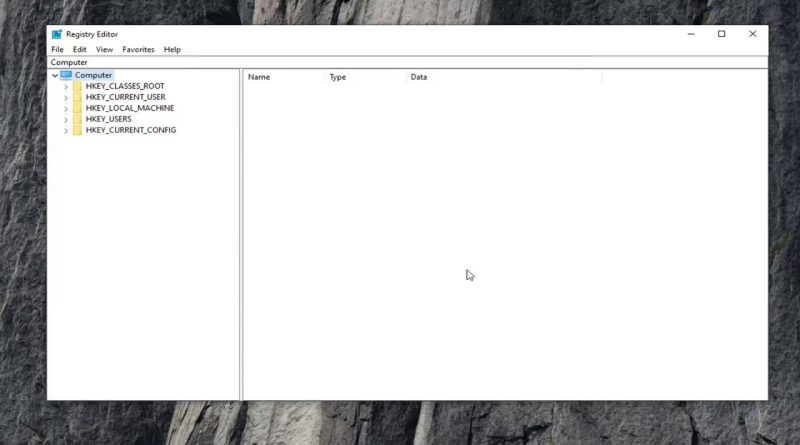



Did I help you? Consider a one time contribution to support new daily content on this channel. https://www.paypal.me/MDTechVideos
Thanks for the tutorial, did work. To anyone reading the comments before watching; Check if the key UseWUServer is present and set to 0 in HKEY_LOCAL_MACHINESOFTWAREPoliciesMicrosoftWindowsWindowsUpdateAU
thanks!!
Thank you so much !
DISM /Online /Enable-Feature /FeatureName:NetFx3 /All /LimitAccess /Source:d:sourcessxs
It worked like a pro !! Thank you so much !!!
Ive tried so many ways to install, this is the one that works for my computer! thank you sooooooo much !!!!!!!!!!!!!!
Thank You so much, this was helpful. God bless!!
THANK YOU!!!!!!!!!!!!
Thanks man! Iv'e tried e v e r y t h i n g and this is the only solution that worked for me
Thanks Bro.
UseWUserver is ok, thanks
This solved my problem. Thank you!
Thanks Bro… it's really helpfull
Thanks alott brother, it worked 🙂
Worked perfectly.
thanks bro
Helped me finish a build at my job! How did you know how to do this? I am still in the learning process of all this stuff and am curious. Thanks!
Thanks. Worked for me.
No AU folder
Thanks, that was helpful.
help tel me gow to delete net framework
theres no windows update folder
Thanks for this – worked a treat