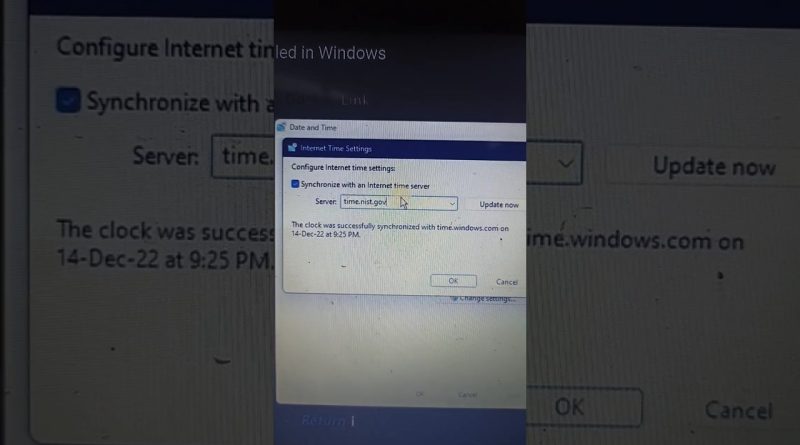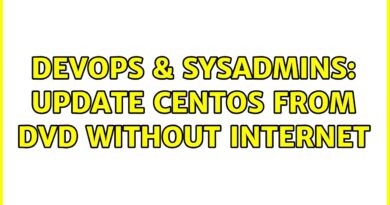How to Fix Time Synchronization Failed in Windows
Do you keep receiving a “Time synchronization failed” error while syncing the clock with a time server in Windows 11 or 10? This video will teach you multiple ways to fix that on a Windows computer.
What you will learn:
1. Restart the Windows Time Service
2. Modify the Windows Time Service Properties
a. How to Allow service to interact with desktop
3. Toggle Automatic Time-Keeping On/Off
a. How to Disable and re-enable the automatic time-keeping functionality in Windows
b. How to Disable the toggles next to Set time automatically and Set time zone automatically
c. How to Re-activate the Set time automatically and Set time zone automatically options
4. Pick a Different Time Server
a. How to Enable Synchronize with an internet time server
5. Add a Different Time Server
a. How to add additional time servers to Windows via the Registry Editor
6. Sync Time Through the Command Prompt
a. How to unregister and re-register the Windows Time service
7. Allow Time Syncing on Firewall
a. How to create inbound and outbound rules to ensure there are no network restrictions on the flow of NTP packets
windows server