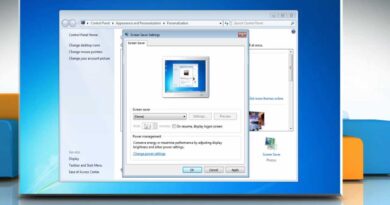How To Fix WiFi icon Missing from taskbar in Windows 10 [3 Fixes]
If WiFi icon is Missing from taskbar in Windows 10 , here are three fixes:
(Please subscribe my channel here: https://goo.gl/unyCH1)
Fix 1:
Open the settings (you can open it by clicking on the start menu and hitting settings icon or just pressing ‘windows key’ and the letter ‘I’ key together) – click ‘Personalization’ – ‘Taskbar’ – under ‘Notification area’ click ‘Turn system icons on or off’ – make sure the network is switched on – click on ‘select which icons appear on the taskbar’ – turn on network icon.
Fix 2:
Right click on the blank area on the taskbar – click ‘Task Manager’ – click on ‘Processes’ – select ‘Windows Explorer’ and click on ‘Restart’.
Fix 3:
Open run window – type gpedit.msc – navigate to User configuration – Administrative Templates – Start menu and Taskbar – By selecting ‘Start menu and taskbar’ open ‘Remove the networking icon’ on right hand side – set it as ‘Disabled’ – ‘Apply’ and ‘OK’.
We hope this video will help you… Thank you for watching this video by TechBee..!! If this helped you, don’t forget to like this video and subscribe our channel…!! Please share with us your experience by commenting below..
Thanks for watching…!!
@TechBee
how to repair windows 10