How To Fix Wifi Not Working On Windows 11 | Fix All WiFi Issues
In this video, you will see ways to fix No WiFI issues with Windows 11. WiFi not working or WiFi not connecting or can’t see any wifi network. This video will show 11 methods to fix any wireless network problems with the latest version of Windows.
You can fix the following issue with your wifi on Windows 11-
1. WiFi networks not showing
2. WiFi not working at all
3. Can’t connect to this network
4. WiFi icon missing
5. Connected to wifi but the internet is not working
6. WiFi keeps disconnecting
7. Stuck at connecting or checking network requirements
And many other wifi problems.
If you have any of the above issues then this video will solve it completely.
00:00 Problem Overview
00:38 Disable Airplane Mode
01:03 Run Windows Troubleshooter
02:08 Disable/Enable Network Adapter
02:48 Network Reset
03:21 Update/Uninstall/Rollback Driver
06:06 Fix Socket API Errors & IP Reset
07:31 Check Network Services
09:18 Select Auto IP & DNS
09:57 Check Proxy Server
10:44 Install Official WiFi Driver
11:47 Power Flush
All the above methods should help you to fix WiFi problems with Windows 11.
It is important to check if you have a WiFi driver installed for your Windows 11 computer.
If you are really unlucky then this may not work in this case, you can use an external WiFi card on your Laptop/PC.
Note: It is advised to create a system restore point before following any Windows tutorials online.
Follow on Social Media
Facebook – https://fb.com/iTechFever
Twitter – https://twitter.com/itechfever
Instagram – https://instagram.com/itechfever
Visit – https://www.itechfever.com
how to repair windows 10
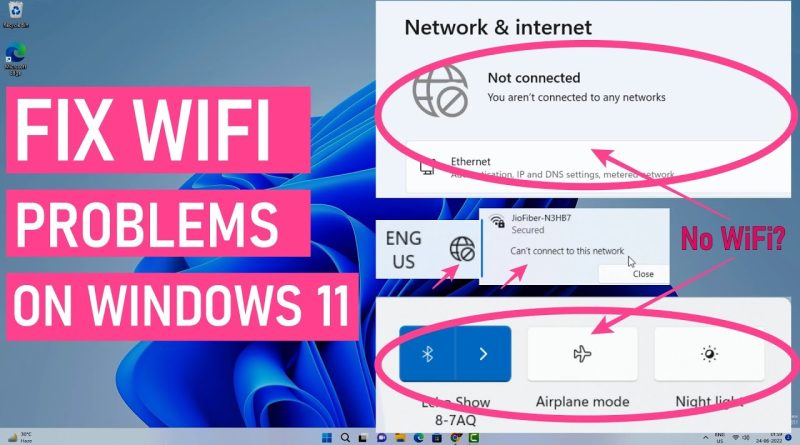



Even after doing all the steps my problem still not resolved 😭
thx, network adapter method worked. saving this video for the future just in case
thanks for your help you made me find the solution by myself
its turned out that i used a vpn and after 30 minutes my laptop stopped working and i had to shut it down by holding the power button and after turning on the laptop start a new update an after 7 hours i just opened the vpn app and reconnected and disconnected and the problem solved 😂
thanks sir
This was so helpful omg 😭👍
Tried all the methods, but none of them worked with me
Thank you Bhai ❤❤
I did the 6th step and now i see the wifi setting but i think i screwed up when i typed the last cmd iconfig /flushdns and now my laptop cannot access to internet
I updated and restarted my computer. BOOM!
thank you 🙏🙏🙏 this video saved me so much time and effort
Thannnnnññkkkkkkkkkksssss.Last method Worked❤❤
You are the greatest guy. Thank you so much!
Saved my butt, I have to prepare a presentation for tomorrow thank you ❤️
❤❤❤❤🎉🎉🎉🎉
fuck this shit I give up cuz none of them worked 😔
I just shut my pc down and switched it back on
Thanks
"Network reset" method worked for me! Thank you!🙏
Thank you so much you saved me
THANK YOU the power flush was surpisingly the one to work for me and i thank you again because i needed that wifi for school !
Thanksm you bro.
I installed older version of drivers. And finally it's working. Thanks!
Try installing official driver really worked for me but from Intel website not device website at 11:23
thank you man, thank you very much
It worked 🎉🎉
Network reset helped!! Thankyou! You are a saviour! ❤
Nice really admit your effort in second way it work in my laptop thanks a lot it was really helpful for me🙏🙏🙏🙏🙏
Thanks good explanation keep working
Thank you mr sandeg sing
Big help😊 thanks
Thanks a lot 🙏 💓 💗 💕 ❤️
I’ve used your video now twice for the reason my WiFi won’t connect to the internet after my computer goes through a system update. Now I’m saving this video for a later date in case I need to do it again 👍🙏
Thanks for your hellp
🙏thank you sir very helpful
I did not finish the video because I read the 30 sec power flush method and went for it… it works! Thanks so much 🎉
Just got a new PC, it refuses to connect to my wireless printer. the PC connects to wifi and gets internet, but does not find the printer, printer is on same wifi network and connects fine from printer control panel but the pc will not find the wireless printer. I am hoping that one of these solutions will help. Thank you for your great tech help videos!
Thankyou thankyou sooo much🥰
It worked!! Thanks
U are a life saver!!
My device don't have wireless option
Words cannot express how much i love this man rn
Diasble/enable network adapter method worked for me . Thanks 🙏
🎉thanks ..it worked
9:18 this worked for me, my dns was not set on auto, thankyou so much
This video helped a lot. Thank you
Thanks bro
cmd commands have worked for me, thanks man
thanks works!
Really worked for me….Thank you so much