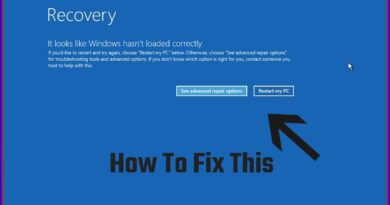How to FIX Windows 10 Update Error 0x8007000D [2024] – (EASY!)
*How to FIX Windows 10 Update Error 0x8007000D [2024] – (EASY!)*
Encountering Windows 10 update errors can be frustrating, but fear not! Here’s a simple guide to help you fix error 0x8007000d and get your updates back on track in 2024:
1. **Run Windows Update Troubleshooter**: Start by running the built-in Windows Update Troubleshooter. This tool can automatically detect and resolve common issues with Windows updates. To access it, go to Settings then Update & Security then Troubleshoot then Additional troubleshooters, then select Windows Update and follow the on-screen instructions.
2. **Check Date and Time Settings**: Ensure that your system’s date and time settings are accurate. Incorrect date and time settings can sometimes cause update errors. Right-click on the date and time in the taskbar, select Adjust date/time, and then make sure the settings are correct.
3. **Clear Windows Update Cache**: Sometimes, corrupted update files in the Windows Update cache can cause error 0x8007000d. To clear the cache, open Command Prompt as an administrator and run the following commands:
“`
net stop wuauserv
net stop cryptSvc
net stop bits
net stop msiserver
ren C:WindowsSoftwareDistribution SoftwareDistribution.old
ren C:WindowsSystem32catroot2 catroot2.old
net start wuauserv
net start cryptSvc
net start bits
net start msiserver
“`
4. **Check Disk Space**: Insufficient disk space can also lead to update errors. Make sure you have enough free space on your system drive (usually C:) to accommodate the update files. You can free up disk space by deleting unnecessary files or programs.
5. **Run SFC and DISM Scans**: System File Checker (SFC) and Deployment Image Servicing and Management (DISM) scans can help repair corrupted system files that may be causing the update error. Open Command Prompt as an administrator and run the following commands:
“`
sfc /scannow
dism /online /cleanup-image /restorehealth
“`
6. **Check for Driver Updates**: Outdated or incompatible device drivers can sometimes interfere with Windows updates. Make sure all your device drivers are up to date by visiting the manufacturer’s website or using third-party driver update software.
7. **Perform a System Restore**: If all else fails, you can try performing a system restore to revert your system to a previous state before the update error occurred. Go to Control Panel then System and Security then System then System Protection, then select System Restore and follow the on-screen instructions.
By following these easy steps, you should be able to fix Windows 10 update error 0x8007000d and resume updating your system smoothly in 2024. Happy updating!
#windows10 #windows #update #windowsupdate #error #windowsupdates #errorcode #0x8007000d
– TutoRealm
how to repair windows 7