How to Fix Windows 11 Won't Boot BCD Error Code 0xc0000098
How to Fix Windows 11 Won’t Boot BCD Error Code 0xc0000098
Today we are going to solve Boot Error 0xc0000098 on Windows 11: This Boot error 0xc0000098 is caused by a corrupted Boot Configuration Data (BCD) for short. This Blue Screen of Death (BSOD) normally happens when you boot Windows and it was not able to load operating system correctleyl because of the corrupt BCD file. The Boot Error 0xc0000098 will shut the computer down straightaway and restart stopping you from booting in to windows desktop. Use the follow commands below to resolve the issue.
bootrec /scanos
bootrec /fixmbr
bootrec /fixboot
bootsect /nt60 sys
bootrec /fixboot
bootrec /rebuildbcd
chkdsk C: /f /r /x
sfc /scannow
📃Watch related playlists and videos
✅https://www.youtube.com/user/Britec09/playlists
✅ Join Youtube Members: https://www.youtube.com/channel/UC_M-iWYpQbgo4rK1YfewI5w/join
🚩 Connect with me on social:
✅ Follow on Twitter – http://twitter.com/Britec09
✅ Follow on Facebook: http://facebook.com/BritecComputers
🎬 View my Website: http://BritecComputers.co.uk
💻Discord Access: https://discord.gg/YAuGm5j
🛍 Support me with your Amazon purchases:
UK https://amzn.to/3diZslY
US https://amzn.to/2OwZWux
💯Merch https://teespring.com/en-GB/stores/britec-store
#BSOD #Windows11 #Fixed #0xc0000098
how to repair windows 10
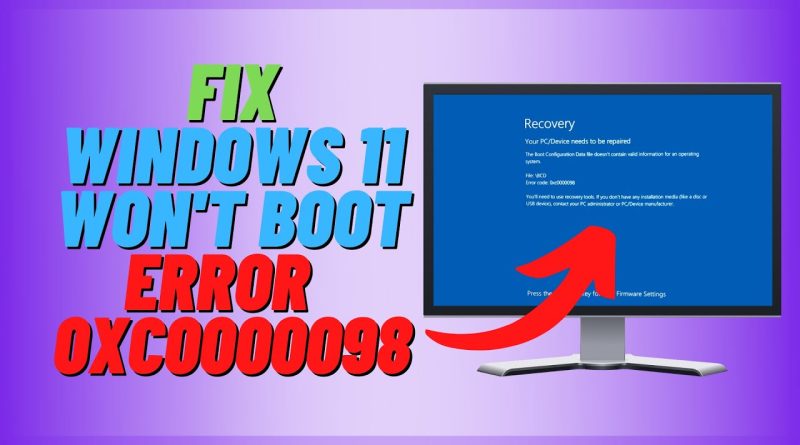
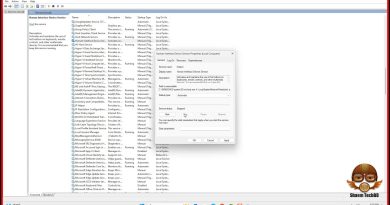

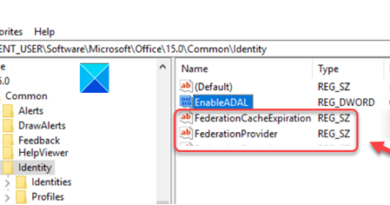
Hope this video helps you fix BCD Error Code 0xc0000098. Drop us a LIKE 👍
how do i get to advanced options?
Broooooo, its workkk
What to do if i dont have system restore point not available what can I do?
What if the windows os is in the D: disk? The steps are the same?
Its not showing continue to windows 11💀
Not able to go in advance option. After restarting 4-5 times also. Directly coming on this page only
For me reset this pc also dont work, how can i fix that?
To troubleshoot and resolve the BCD error code 0xc0000098 preventing Windows 11 from booting, follow these steps:
1. Create a Windows 11 Bootable USB Drive or DVD Installation Media.
2. Run a disk check to fix any disk errors on the C partition.
3. Rebuild the BCD using a USB drive or third-party software like EaseUS Partition Master Professional.
4. Repair the Master Boot Record (MBR), Boot Sector, and Boot Configuration Data (BCD).
5. Run Startup Repair.
6. Run the System File Checker (SFC) Utility.
7. Run a CHKDSK Scan.
By following these steps, you should be able to troubleshoot and resolve the BCD error code 0xc0000098 preventing Windows 11 from booting.
At 3:11 min when i run the command rebuildbcd , i got 1 in the window installation. How to fix that one ?
what if i can't get advanced option, only what i have is 100% update screen
3:00
My windows startup is just black, and i have a startup menu and its kinda outdated and i dont have this advanced menu option
STUPID F@CKING 00xc0000098
what is the real reason of this problem? Who knows?
mine problem showed system pcw.sys error. but i just did nothing and i forced restart pc and it ran normally but my games are lagging so much like after 5 to 7 minutes of play..😢😢😢 something is wrong… will factory resetting pc fix?
Nah I just reinstalled windows
Do I need a USB when booting?
i don't know, why i haven't restart option on my troubleshot menu😂
Thank you so much!!❤
I can’t even do any of these steps because it’s deadass stuck in the recovery error
I actually cant get to the windows screen i am just stuck at the logo screen
BROOOO I LOVE YOUUUU YOU GOT YOURSELF A FOLLOWER ! 🙏🏽
Thanks very much…your video prevented me from freaking out.
Windows is an error.
Not work
Helped thanks
File: WindowsSystem32driversbfadfcoei.sys
Error code: 0xc0000098
I thought that it might fix my problem by following this video but it did not. It seems that I gotta have to choose a restore point or better yet reinstall win11. Thanks for the video though.
It popped error 0x0000001
Fixboot says access denied no matter what i do
I get add installtion to boot list yes(Y) no(N) All(A)
I get access is denied when i type bootrec
Worked! Thanks!
How to do this in my keyboard?
Is it normal that for me when I go into the cmd it says "source" instead of "windowssystem32" ?
HELP I rebuilt the bcd and it says the system cant find the path specified!!!!
bro i have problems in rebuildbcd step it shows me the system cannot find the path specified
i cant get to the command centre
Hi thanks for the video every command was working fine until I reached bcdedit /export ….command and that was not successful…so I failed to recover my device. Would you be able to reply what else may work?
Thanks.
TYVM. This video brought my Win11 PC back from the BSOD startuo. I caused this to occur after entering my BIOS from within Windows 11 settings because I was having a problem entering the BIOD from the keyboard DEL key during bootup. Aftering entering the BIOS setup and confirming some settings and exiting without changes I then to my horror was greeted with the BSOD your video covers. I was not having any issues… weird stuff. Checked SSD for errors and none were found. Awesome video.
For me it says The system cannot find the path after rebuildbcd.
When I typed the command bootrec /rebuildbcd
It found 2 Windows identified installations and it asked me "Add these installations to boot list?"
I could select either Yes, No, or All and whatever happens it says "Specified Access path is unfound"
What does it mean ? What do I do ?
Danke!