[How To] Fix : Windows Resource Protection found corrupt files
Fix: Windows Resource Protection Found Corrupt Files
In our earlier video how System File Checker and SFC Scannow is usefull and allow users to scan and restore corrupted Windows System Files. If you want to check the disk health check and run some test to make sure your disk is perfectly fine, watch this video.
What If you ran an SFCSCAN on your hard drive and come across with this message?
“Windows Resource Protection found corrupt files but was unable to fix some of them. Details are included in the CBS.Log windirLogsCBSCBS.log.”
Lets check it out. I run SFCSCAN on regular basis and one day when I was running the same got this message. What this message basically tells you that SFCSCAN has completed the scan and found corrupted files on system, but it is unable to fix or repair it or replace them with the good system files.
As written in the messaage, Details are included in the CBS.Log windirLogsCBSCBS.Log
Lets see how to repair those unindentified corrupted system files. Open the command prompt and type this command.
Dism /Online /Cleanup-Image /RestoreHealth and hit enter.
This command basically checks for Component Store Corruption, It records and Fixes the corruption. It will take a lot of time though. May be 1-2 hours. So be patient, leave your system aside and let it complete the process. Once its completed, it will show the message,
“The restore operation completed successfully. The component store corruption was repaired.
The operation completed successfully.”
As soon as you restart the system..Run the System File Checker again. Though as usual it will take some time, you will see the difference in the end. and will show you the different message than the previous one. It will say, windows resource protection did not find any integrity violation, which means your windows operating system does not have any corrupted or missing system files.
Its in our best interest to run System File Checker [SFC /Scannow] and Check Disk [CHKDSK] to avoid any hard disk failure.
Sound Tracks Used :
Dance_Monster_Electronic_Medium.mp3
how to repair windows 7

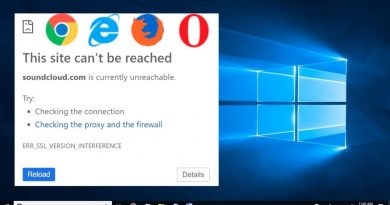


Thanks for the Help and the people on the comment section ❤ been stressing to fix my problem with my comp
Thank you so much it fix my problems❤
Thank you very much for this video, which I benefited from. Thank you, thank you, 3 times
Sir, please help it's stuck on 'Image version 10.0.22000.2538'
Me the restorehealth error😢 source files could not be found..can someone help me
BRO I GOT ANOTHER ERROR IN THIS CAN U TELL HOW TO FIX
Error 87
It shows source files could not be found what should i do now bro ?
Doing this because I left my computer on for over 41 days, went on vacation to the islands and was controlling my PC from my mobile phone. I guess this was the consequences of doing this lol
thank you brother
Windows Resource Protection found corrupt files and successfully repaired them.
For online repairs, details are included in the CBS log file located at
windirLogsCBSCBS.log. For example C:WindowsLogsCBSCBS.log. For offline
repairs, details are included in the log file provided by the /OFFLOGFILE flag.
In my case it is showing different
is there any corrupt file in my case ?
sir it is showing restorehealth option not recognised….error 87 is not fixing …plz help
That makes my PC slow THAN before
Thanks
Not working ,source file could not to be found😢
Thank you bro. My pc shows the blue screen while updating windows and i planned to re-install the windows but after your video the problem has fixed. Thanks again…
ty it works
finly some one knows what to do
Wow! so far so good, no problems once i restarted, i can now open my windows start menu, which before i couldn't even open to go to settings
…. thank you so much from 2023.
nice it worked
IM TESTING IT NOW I THINK IT WILL FIX MI ISSUE WITH THIS F PC
work it
Tysm man !
Thank you so much. Have been stuck on this for ages. The DISM restore health worked
0x800f081f