How to get started with Ubuntu Core on Raspberry Pi
Want to get started with Ubuntu Core on Raspberry Pi?
This is the first video of a series focused on Ubuntu Core running on Raspberry Pi, where we will guide you from the first baby steps to the most advanced features, showing practical use cases and examples that you can use.
In this first video, we will see:
– 00:00 Intro
– 01:19 What Ubuntu Core is
– 03:01 What snaps are
– 05:34 Why Ubuntu Core on Raspberry
– 07:36 How to get started with Ubuntu Core on Raspberry Pi: download, flash, boot, config, install app
If you want to learn more, please read:
– Download Ubuntu Core for Raspberry Pi: https://ubuntu.com/download/raspberry-pi
– Ubuntu Core documentation: https://ubuntu.com/core/docs
– Snaps documentation: https://snapcraft.io/docs
– Ubuntu Core: https://ubuntu.com/core
Subscribe to Ubuntu on YouTube for more content like this:
https://bit.ly/3Sp6PKY
And follow our other social accounts:
LinkedIn:
https://bit.ly/3Jw6jGN
Twitter:
https://bit.ly/3OXSIJE
Facebook:
https://bit.ly/3Q15Yyn
Instagram:
https://bit.ly/3vE7Kxk
For more information visit https://www.ubuntu.com and https://www.canonical.com
#linux #ubuntu #canonical #opensource
ubuntu

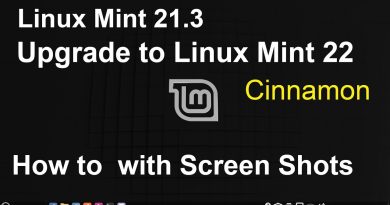


Need to go more into the SSH login process.
Is this video is just the case of flashed the image to the s d card im going to kali !!!!
I can't type in the password, on my other pc that is connected to the same network, for setting up my ubuntu on my raspberry completely up. I try to type, but nothing appears. can smn help me pls?
If uou can help it would be so appreciated. I got so close to getting it working. Im using ripi3b+ and ubuntu core 22 and when i try to connect through ssh it connects but asks for a password. I cant find what it may be. Everywhere it says passwords should be disabled.
title of video could be related with snap rather than ubuntu core.
Dunno why this one is so hard to setup! Need to have an account to use it, create an account and try to sign in and receive an unable to siign in no SSH error.
Look it up, and have to go through some convoluted process to create and SSH key and link this from my account online to my raspberry pi.
Have to use terminal to generate, no terminal on ubuntu core as it want me to sign in first, and i'm using a windows device to setup.
If it had a simple user/password box i would be away! Guess im back to the drawing board 😞
the most important part creating those SSH keys is missing from the video
no headless install ?
ubuntu never goes past “installing Ubuntu core”
It still need HDMI to first boot.
Unfortunately I could not make it work fully. In the last step when I want to ssh into the device, it asked me for password.
I also uploaded the public key into my account.
In the terminal of my PC I execute "ssh -i path_to_private_key <username>@ip_address". But ssh asks for password and does allow me. 🙁
Sir please help me to resolve this issue message shown while creating profile setup "no ssh keys found"
During the installation I try to login with my Ubuntu one account but I receive the message that the Ssh keys are not available in my One account.
To my knowledge I need to generate the key pair on the Pi but I am in installation mode and no access to prompt or so. In this video it does not give this message. What am I doing wrong and how to solve this?
It is unclear how I get that SSH key on to my Ubuntu ONE account, it says my attempts are invalid keys
That's very cool!! But nobody will deploy raspberry pies on a production environment. Are there any instructions on how to create an Ubuntu core image for my custom board?
coool!