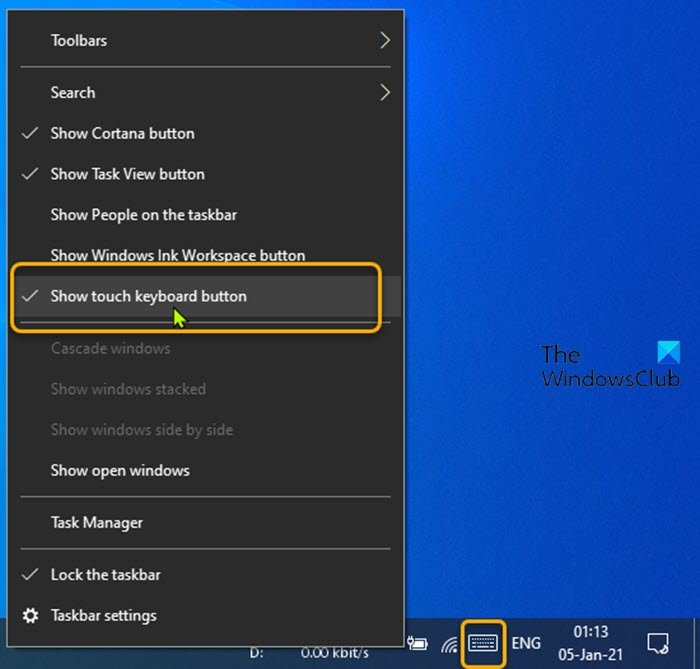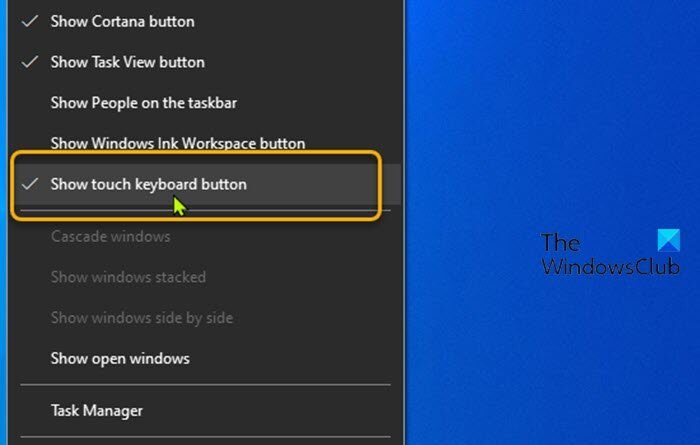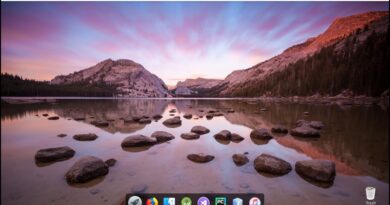How to Hide or Show Touch Keyboard Button on Taskbar in Windows 10
Windows 10 includes a Touch keyboard for PCs – if you’re using a tablet, or if your PC is in Tablet mode, the touch keyboard will automatically open when you need it. If you’re using a desktop computer, you could still use the touch keyboard, but you would have to use your pointer to click on the keys instead of touching/tapping them. In this post, we will show you how to hide or show the touch keyboard button on the taskbar notification area (system tray) for your account in Windows 10.
Hide or Show Touch Keyboard Button on Taskbar
You can hide or show Touch Keyboard Button on Taskbar in Windows 10 3 ways, viz;
- Via Taskbar Context Menu
- Via Settings app
- Via Registry Editor
Let’s take a look at the description of the step-by-step process in relation to each of the method.
1] Hide or Show Touch Keyboard Button via Taskbar Context Menu
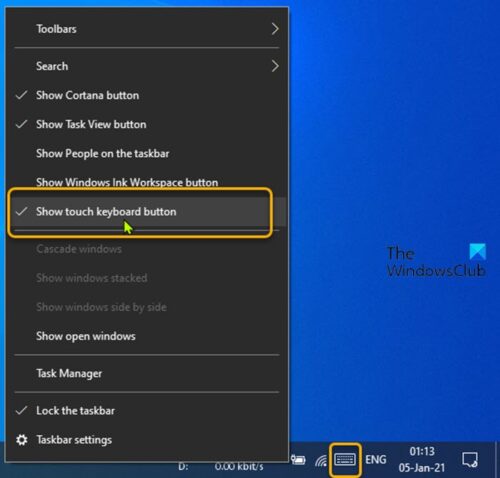
Do the following:
- Right-click or press and hold on the taskbar.
- Click/tap on Show touch keyboard button to toggle it to show (checked) or hide (unchecked).
2] Hide or Show Touch Keyboard Button via Settings app
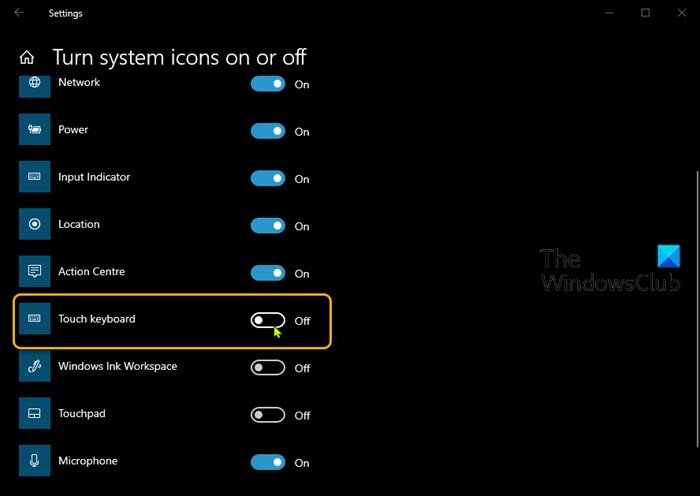
Do the following:
- Right-click or press and hold on the taskbar.
- Select Taskbar settings from the context menu.
- In the window that opens, on the right pane, scroll down and click Turn system icons on or off link.
- In the window that opens, locate the Touch keyboard option and toggle the button to On or Off.
3] Hide or Show Touch Keyboard Button via Registry Editor
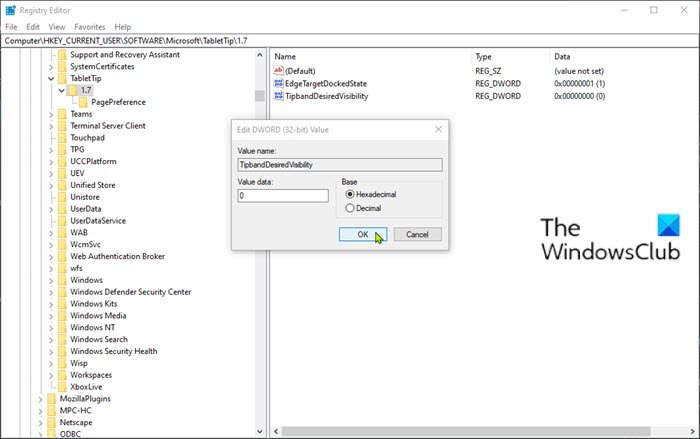
Since this is a registry operation, it is recommended that you back up the registry or create a system restore point as necessary precautionary measures. Once done, you can proceed as follows:
ComputerHKEY_CURRENT_USERSOFTWAREMicrosoftTabletTip1.7
- At the location, on the right pane, double-click the TipbandDesiredVisibility entry to edit its properties.
- In the properties window, set the Value data to 0 to Hide (Off) or 1 to Show (On).
- Click OK to save changes.
- Exit Registry Editor.
That’s it on the three ways to hide or show Touch Keyboard Button on Taskbar in Windows 10!
Let us know in the comments section below if you use the touch keyboard on Windows 10 and what your experience has been so far.