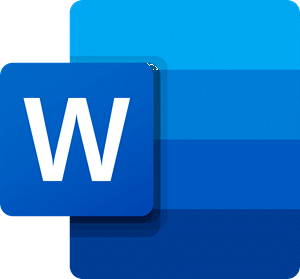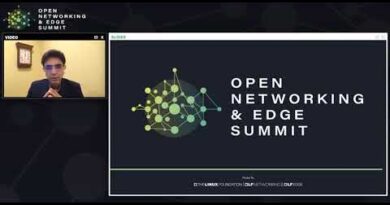How to import styles from one document to another in Word
If you want to import styles and formatting from a Word template, then this article will show you the process in detail. Whether you have .dotx or .docx file, you can import styling from both files with the help of this tutorial. No additional add-in is required, but you will have to enable the Developer tab.
Let’s assume that you have some documents in which you want to apply the same formatting or styling as a specific file. Although it is straightforward to search for online templates in Microsoft Word, you can make a custom template as well. Following that, it will be easy to import the styling from that document or template into other documents.
Before getting started, make sure that you already have a Word Template (.dotx) file. If not and you want to make a template, customize everything in a document as per your requirement and save it as a .dotx file.
A .dotx file is a template created by Microsoft Word that contains default layouts and settings for a document and can be used as a baseline to create multiple .docx files with the same formatting.
Import styles from one document to another in Word
To import formatting and styles from one template or document to another document in Word, follow these steps-
- Open Microsoft Word and enable the Developer tab.
- Open the file where you want to import the template styling.
- Go to the Developer tab.
- Select the Document Template option.
- Click on the Organizer button.
- Click the Close File button on the right.
- Click the Open File button and choose the template file.
- Select what you want to import on the right and click the Copy button.
- Click the Close button.
Let’s check out these steps in detail.
Open the Microsoft Word on your computer and enable the Developer tab. For that, click the File > Options > Customize Ribbon. On the right-hand side, you will get an option called Developer. Click on the corresponding checkbox, and the OK button, respectively.
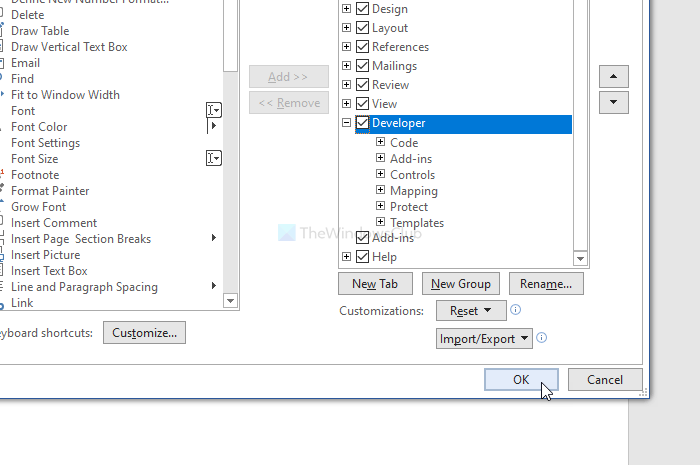
Following that, open the document in which you want to import the styling, and go to the Developer tab. Here you will an option called Document Template. You will need to click on it.

In the Templates and Add-ins window, click the Organizer button. Next, click the Close File button on the right-hand side.
Once done, you will see a button called Open File. Click on it, and select the template or word file from which you will import the styling.

Now select what you want to export from the document. It is mandatory to choose the desired styling on the right-hand side and click the Copy button.

At last, click the Close button to get the changes.
That’s all! Hope it helps.