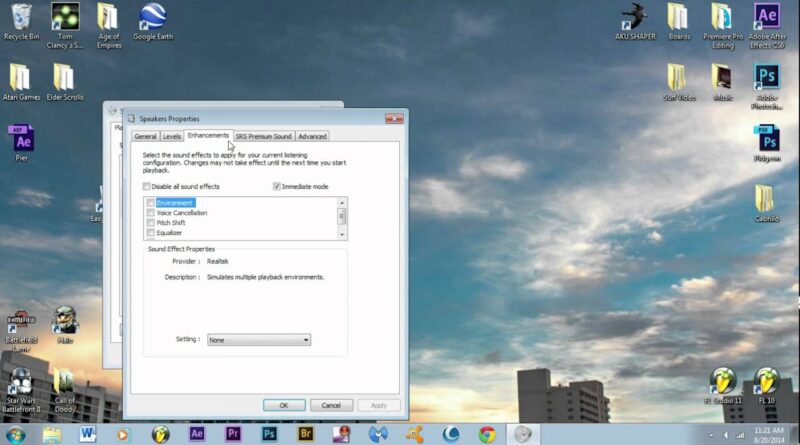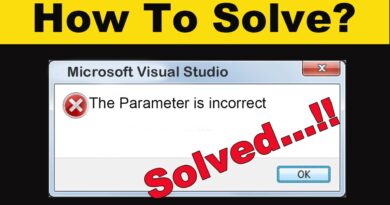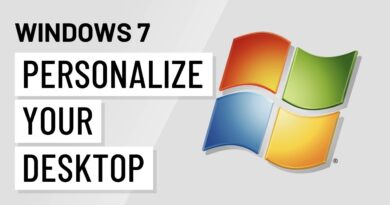How to Improve Onboard Sound Quality Output from Windows 7/8/8.1/10
REALTEK sound.
In this tutorial I will be covering how to substantially improve sound quality that is output from an ON-BOARD sound system on Windows 7 and 8 PC. If you use a sound card then this does not apply. I have also found that this does not apply to all computers as many have different settings/drivers. If you do not have the Enhancements tab then please don’t worry, your sound is most likely unaffected by “sound effects”.
A couple of months ago I was searching far and wide on the internet about why some of the music that I was exporting from FL Studio sounded garbled and bad whereas it sounded great in the program (using ASIO4all). Finally, after days of searching I found that “sound effects” were enabled and were destroying the dynamic of all sounds being run off of my realtek driver.
When using Realtek drivers or other drivers to run on-board sound, Windows tends to add some “sound effects” to whatever audio is output from your computer. The key is to disable these dynamic range killing “sound effects” that cause audio to sound much poorer in quality than it is.
1) In the toolbar right click on the speaker volume icon and select “playback devices”.
2) Right click on your speakers device and select “properties”.
3) In the new tab that pops up select the “enhancements” tab and check the box “disable sound effects”.
4) Click “ok” or “apply” and your done
5) Enjoy better quality sound
how to repair windows 7