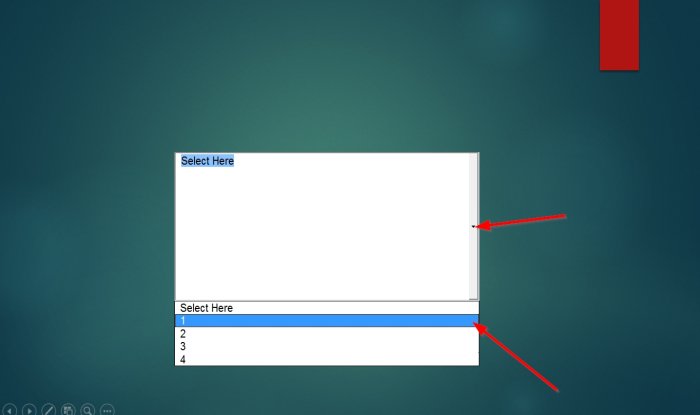How to insert a drop-down menu in PowerPoint
PowerPoint is a program that helps us with presentations used by business professionals to support lectures, sales, training, and more. PowerPoint helps users to describe their point swiftly and clearly to their audience. In addition, you can use a drop-down menu to use on forms you create in your PowerPoint slides.
How to insert drop-down menu in PowerPoint
To insert a drop-down menu in PowerPoint, follow these steps below:
- Launch PowerPoint
- Choose a Blank Layout
- Enable the Developer tab
- Click the Developer tab
- click the ComboBox in the Controls area
- Right-click the Controls and select View Code.
- Select the GoFocus option
- Enter Code
- Go to the Slide Show tab
- Click the From beginning button
- Test the drop-down menu in the slide show
Launch PowerPoint.
Change the PowerPoint slide to a Blank Layout.
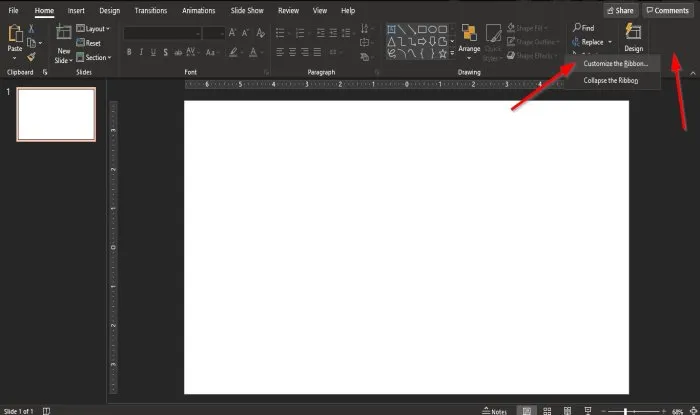
To add a ComboBox into a slide, we need to add the Developer tab.
To add dd the Developer tab, click the end of the Standard toolbar on the right and select customize Ribbon.
A PowerPoint Options dialog box will appear.
Inside the dialog box under the Main Tabs category, check the checkbox for the Developer tab.
Then click OK.
You will see the Developer tab appear on the menu bar.
Click the Developer tab, click the ComboBox in the Controls group.
Draw the ComboBox into the slide.
A message box will pop up; click enable ActiveX.
Now we will add code to add the menu choices.
Right-click the Combo box and select View Code.
A Microsoft Visual Basic for Applications window will open.
Click the drop-down menu on the right and select GoFocus.
Now add the Visual Basic Code below.
If ComboBox1.ListCount = 0 Then AddDropDownItems.
Press enter and add this code below.
Sub AddDropDownItems()
ComboBox1.AddItem “1”
ComboBox1.AddItem “2”
ComboBox1.AddItem “3”
ComboBox1.AddItem “4”
ComboBox1.ListRows = 4
End Sub
You add a background to the slide if you desire.
Click the Slide Show tab on the menu bar and click the From beginning button.
When the slide show window pops up, click the arrow to display the options.
We hope this tutorial helps you understand how to insert a drop-down menu in PowerPoint.
Read next: How to use Auto Fix feature in PowerPoint for the Web.