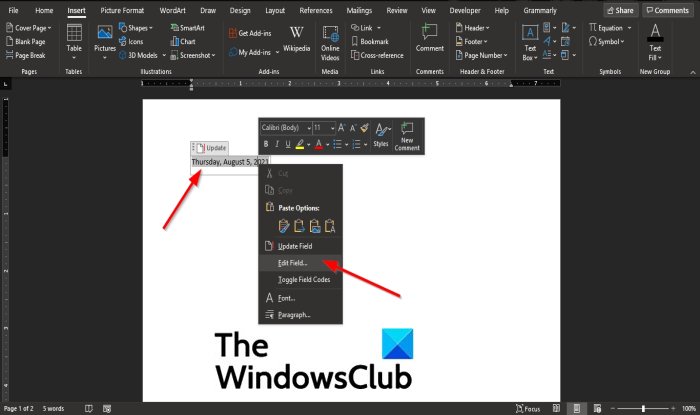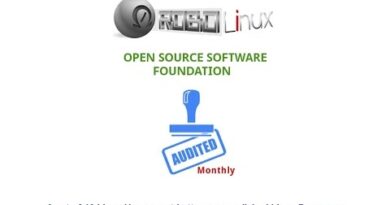How to insert a Text field in Word
In Microsoft Word, you can insert built-in or custom fields into your Word document that may change within your document. In Word, the field feature inserts fields into your document; some fields will be inserted automatically, such as NumPages, NumWords, and Date.
What are Fields in Microsoft Word?
In Microsoft Word, a field is a placeholder for document information that can be changed. Microsoft Word displays the field result instead of the field codes.
How to add Fields to my Document?
There are various types of fields that you can add to your document; some field text will be inserted automatically, and some you have to modify in the dialog box before you add it to the document. In this tutorial, we will discuss how to add fields to your word documents.
How to insert a Text field in Word
To add text fields to your Word document, follow the steps below.
- Launch Microsoft Word
- Click anywhere on the document
- Click the Insert tab
- Click the Quick Parts button
- Click Field from the drop-down menu
- Choose a field name from the field name list.
- then, choose an option from the list on the right.
- Click OK
Launch Microsoft Word
Click anywhere on the Word document.

On the menu bar, click the Insert tab.
In the Text group, click the Quick Parts button.
Then select Field from the drop-down menu.
A Field dialog box will appear.
Inside the dialog box, there are various fields to choose from in the Field Name list.
Select a field from the Field Name list on the left.
In this tutorial, we chose to select the Date field.
Then, choose a field option from the list on the right.
Depending on the field name selected, the options on the right will change.
Then click OK.
The field is added to the Word document.
If you want to change the format of the field, you cannot change it directly on the Word document; you have to change it within the Field dialog box.
To change the format of the field, right-click the field and select Edit Field.
It will return to the Field dialog box, where you can change the format of the field and then click OK to see the field change.
We hope this tutorial helps you understand; how to insert a text field in Microsoft Word; if you have questions about the tutorial, let us know.