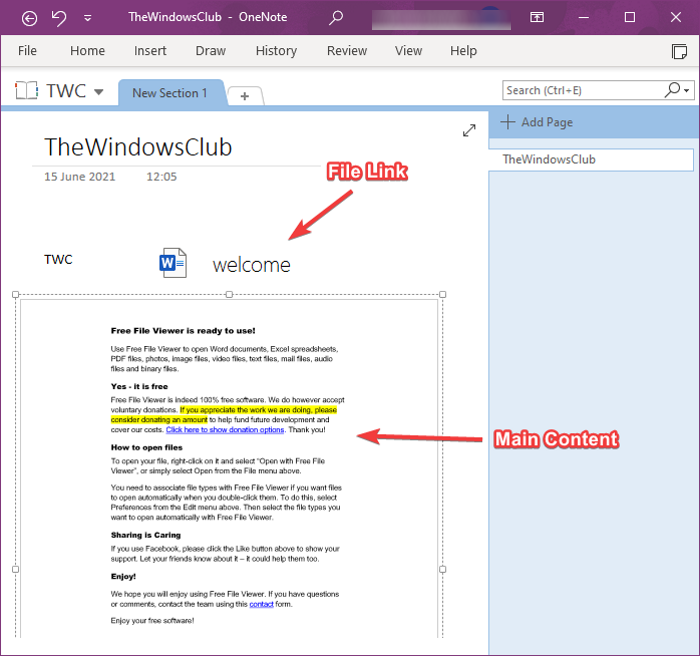How to Insert a Word Document into OneNote notes
This tutorial shows you the steps to insert a Microsoft Word document into OneNote notes. In OneNote, you get a dedicated Insert feature using which you can add a file attachment, insert file content, and insert a spreadsheet file. Using this feature, you can also add a Word document into OneNote.
Now, there are two ways to insert a Word document in OneNote. You can either use the File Attachment or File Printout option. The first option lets you attach a file link to the Word document. While the latter option enables you to insert both the link and the actual content of the Word document in your notes. You can use any of these two options as per your requirement. Let’s have a look at the dedicated steps now!
How to Insert a Word Document into OneNote notes
You can use the below steps to insert a Word document into your OneNote notes:
- Launch Microsoft OutNote app.
- Create or import a notebook.
- Go to the Insert tab and use the File Printout option.
- Import a Word document.
- Customize the document frame.
Now, let’s elaborate on these steps!
First, open the OneNote app in Windows 10 and then create a new notebook or open an existing one where you want to insert a Word document.
Next, go to the Insert tab and click on the File drop-down option. Then, select the File Printout option.
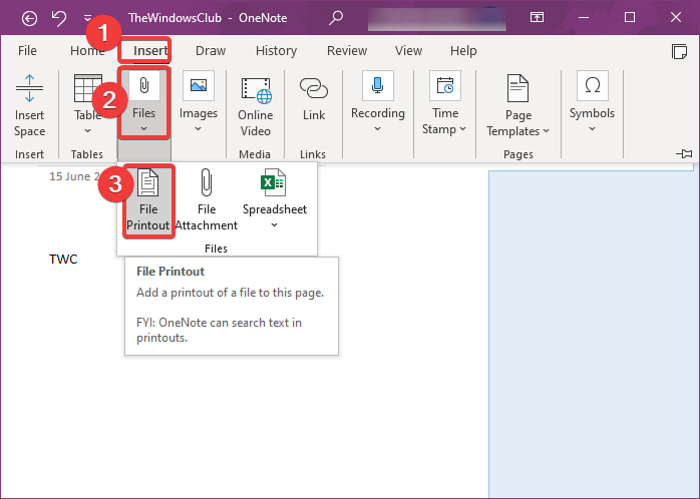
Now, browse and select the Word file on your PC, and then click on the Import button to insert it into your notes.
As you import a Word document, a frame with the document content will be added to the notes. Also, a link to the Word document will also be added. The content of the Word document is added as an image frame.
You can now make the adjustment to the added Word document. It lets you move the document frame and place it at a desired point in your notes. You can also add notes at the top of the Word document. Simply click anywhere on the document frame and type your notes.
On right-clicking on the Word document, you will be able to use many nice and handy features. These features include Order, Resize, Move, Copy Link to Paragraph, Copy Text from This Page of the Printout, Set Picture as Background, Make Text in Image Searchable, and more. Use these features accordingly and customize the added Word document frame.
If you just want to add a link to a Word document, you can use the Insert > File > File Attachment option.
That’s all you need to do to add a Word document in your OneNote notes.
Related read: How to insert Equations and Symbols in OneNote.