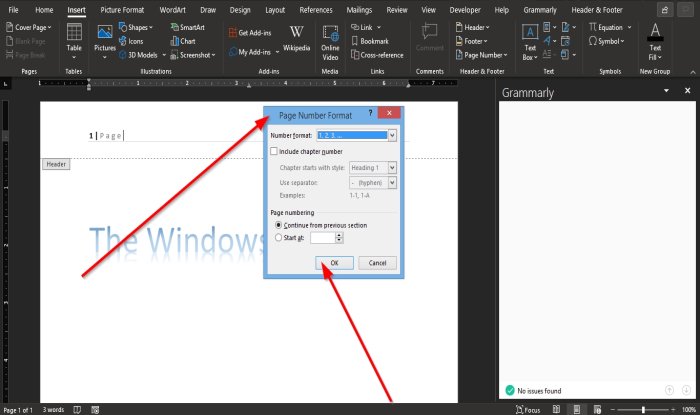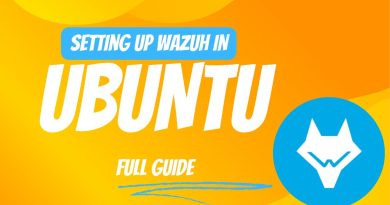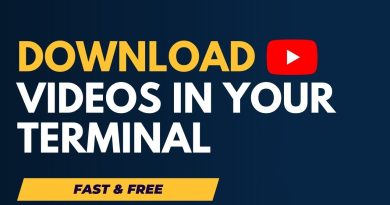How to insert Header and Footer in Word document
Microsoft Word has features called Header and Footer. You can add information into the Header and footer area; you can also add numbers to both Header and Footer, date and time, and format them into any color or style you want. The Header and Footer also feature different template ideas offered by Microsoft, where you can add any design that suits your taste. The Header is displayed on top of the pages, and Footer is showcased on the pages’ bottom.
- Header: The Header helps you to edit contents on the pages’ top. They are useful for displaying information such as title, author, and page number.
- Footer: The Footer helps you to edit contents on the pages’ bottom. They are useful for displaying information such as title, author, and page number.
In this tutorial, we will explain:
- How to insert Header.
- How to insert Footer.
- How to insert a page number into the Header and Footer.
- How to change the format of the page numbers.
- How to Remove Header and Footer.
How to insert Header in Word document
Open Microsoft Word.

Click the Insert Tab and select Header in the Header and Footer group.
In the drop-down list, select any of the built-in template styles you want.
If you want more Header templates, click More Headers from Office.com.
You can also click Edit Header, and you will see the Header appear on the top of the page.
How to insert Footer in Word document
Click the Insert Tab and select Footer in the Header and Footer group.
In the drop-down list, select any of the built-in template styles you want.
If you want more Footer templates, click More Footers from Office.com.
You can also click Edit Footer, and you will see the Footer appear at the bottom of the page.
How to insert a Page number into the Header and Footer of Word
On the Insert tab in the Header and Footer group, click the Page Number button.
In the drop-down list, hover the cursor over the page number positions and select a style.
According to the position you selected, that’s where the page number will go.
How to change the format of the page numbers in Word
On the Insert tab in the Header and Footer group, click Page Number.
In the drop-down list, click Format Page Numbers.
A Page Number Format dialog box will pop up.
Inside the dialog box, you can make any changes to the Number Format list and select any other options you want.
Then, click OK.
How to Remove Header and Footer from Word document
Click the Insert Tab and select the Header or Footer in the Header and Footer group.
In the drop-down list Select Remove Header and on the Footer drop-down list, click Remove Footer.
We hope this tutorial helps you understand how to use Header and Footer in Microsoft Word.