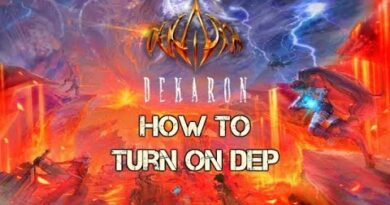How to insert Table of Contents in Google Docs
If you want to insert a Table of Contents in Google Docs, here is how you can do that without using an add-on. Google Docs includes an in-built option, allowing you to display a table of contents anywhere in your document. It lets you show the table in two different manners, and here is how you can switch between styles without any problem.
At times, you might want to display an index or table of contents in your school or college project or Office document to help the readers find out something quickly. Generally, people use a document index in the beginning, but Google Docs lets you insert it almost anywhere you want. Although there are some Google Docs add-ons to insert an index, you can skip installing an add-on and get the job done manually.
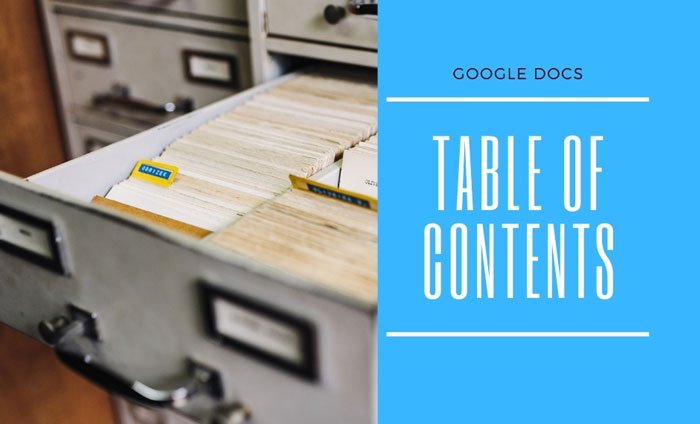
As mentioned, there are two styles available for the table of contents. First, you can display a heading with the page number on the right. Second, you can insert a link to the corresponding heading in your document. You cannot change the style once it is already applied, but you can insert another table of contents and delete the other.
How to insert Table of Contents in Google Docs
To insert Table of Contents in Google Docs, follow these steps:
- Open your Google Docs document.
- Mark your headings if you haven’t done that already.
- Select a location where you want to display the table of contents.
- Go to Insert > Table of contents.
- Choose a table style according to your requirements.
At first, you have to open your Google Docs document on your browser and mark all the headings. As Google Docs determines the index by headings, it is important to mark your headings before going forward.
For your information, you can insert Heading 1/2/3 as per your requirements. However, Google Docs acknowledges Heading 2 and Heading 3 as subheadings. For example, if you have added one Heading 1 and multiple Heading 2’s and Heading 3’s, you can find them as sub-headings in the table of contents.
Once the markings of the heading are done, you can select a location where you want to display the index and go to Insert > Table of contents.
From here, you have to choose a style. If you are not sure about the style, you can choose both of them and check which one looks better in your document.
At times, you might have to edit the document, add or remove headings, etc. and update it accordingly. To update an existing Table of contents in Google Docs, you can click on any heading in the Table of contents and click on the update icon visible on the top-left side.
That’s all! It is as simple as said.
Read: How to create an Index in Microsoft Word.