How to install a desktop environment on Windows Subsystem for Linux (WSL with GUI)
0:00 Introduction
0:11 Listing available distros and starting the machine
0:40 Updating the WSL distro
1:12 Tasksel installation
1:50 Choosing a desktop environment from tasksel
3:17 Installing a remote desktop server (XRDP)
3:35 Finding the IP address of the Linux machine
3:50 Using Windows remote desktop to connect
4:06 Logging into the remote session
ip address

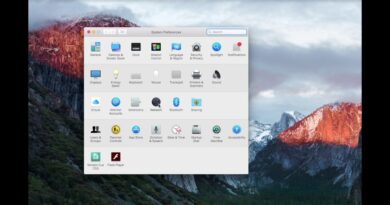
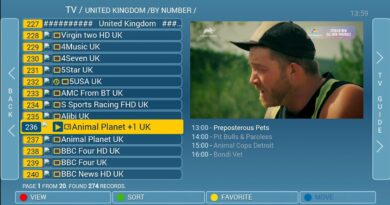

Ok now do Hyprland + Wayland(not xwayland)
my right ear is sad :c
Very nice, but unfortunately it isn’t running via WSLg but you have to use Remote Desktop Connection to get in
My left ear loved this!
But I'd warn other fellow devs that wsl2 session is under the nat, so you probably will need vpn to easier connect from lets say phone in the same network as your pc (probably connected to wifi of router that your pc is connected to) to an app running in wsl2
Temporary fix on Windows: Go to Settings -> System -> Sound -> Mono sound ON. Don't forget to put it back after watching. Enjoy.
How do you connect to wayland using rdp?
Yoo it works thank you so much ❤
The audio is only from the left speakers…