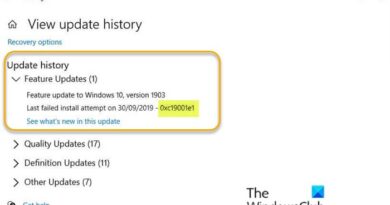How to Install and Configure VNC on Ubuntu 18.04
In this guide, you’ll set up a VNC server on an Ubuntu 18.04 server and connect to it. You’ll use TightVNC, a fast and lightweight remote control package. This choice will ensure that our VNC connection will be smooth and stable even on slower internet connections.
Virtual Network Computing, or VNC, is a connection system that allows you to use your keyboard and mouse to interact with a graphical desktop environment on a remote server. It makes managing files, software, and settings on a remote server easier for users who are not yet comfortable with the command line.
programs needed.
1) Putty https://www.chiark.greenend.org.uk/~sgtatham/putty/latest.html
2) VNCviewer https://www.realvnc.com/en/connect/download/viewer/
GET A SERVER FROM DiGiTALOCEAN (use my referral for deals!!) https://m.do.co/c/c262ba987ae5
$ sudo apt update
$ sudo apt install xfce4 xfce4-goodies
$ sudo apt install tightvncserver
$ vncserver
$ vncserver -kill :1
$ mv ~/.vnc/xstartup ~/.vnc/xstartup.bak
$ nano ~/.vnc/xstartup
(paste the follow being in the xstartup file and write out)
#!/bin/bash
xrdb $HOME/.Xresources
startxfce4 &
$ sudo chmod +x ~/.vnc/xstartup
$ vncserver
full guide via text at https://www.digitalocean.com/community/tutorials/how-to-install-and-configure-vnc-on-ubuntu-18-04
ubuntu