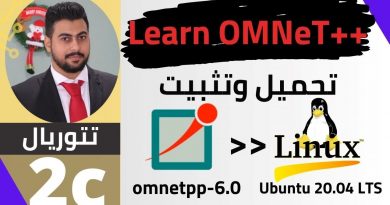How to Install Arch Linux on Windows 10 using VirtualBox with the NEW OFFICIAL INSTALL Script!!
How to Install Arch Linux on Windows 10 using VirtualBox with the NEW OFFICIAL INSTALL Script in 2021. We’ll run through the steps to Install Arch Linux (2021) in VirtualBox on Windows 10 the EASY WAY with the NEW INSTALL Script. This Arch Linux Install on VirtualBox is intended for beginners. The guide will show you How to Install Arch Linux on VirtualBox step by step including download, VM setup, and Arch Linux installation. Install and Try Arch Linux in 2021 for the first time today.
This install will require some intermediate knowledge of Linux commands in a terminal. A great reference is the Arch Linux wiki page which has install instructions and we’ll base the install off their suggested installation procedure. If you get lost or need more information please refer to their documentation: https://wiki.archlinux.org/index.php/installation_guide
Since Arch Linux takes a while to install and there’s plenty of chances to mess up I suggest you get comfortable by doing the install on a virtual machine before moving onto another system. It will help you better understand where you went wrong in your install and easily start over.
_______________________________________________________________
Great Amazon Items!
Below contains affiliate links, this means I may receive a small commission if you click one. This helps support and grow the channel. If you do use a link thank you for supporting the channel!
My Store Front:
https://www.amazon.com/shop/savvynik
🖥🖥 MISC Electronics that are Great! 🖥🖥
TP-Link AC1750 Smart WiFi Router (powerful) – https://amzn.to/3aZZI5E
NETGEAR Nighthawk Smart WiFi Router (fast) – https://amzn.to/2RsKQ8d
Streaming Media Player 4K/HD/HDR (entertaining) – https://amzn.to/2JVdlXL
Acer Aspire 5 Slim Laptop, 15.6” HD (cheap) – https://amzn.to/2xbYAxc
OHill Cable Clips, 16 Pack Black (organization) – https://amzn.to/2JV9iuC
Smart Plug Power Adapter (automation) – https://amzn.to/2xabbRx
Outdoor/Indoor Smart Security Camera (security) – https://amzn.to/3e90A9T
📚📚 Learn more about Linux 📚📚
Linux: Installation, Config, and Cmd Basics – https://amzn.to/34sT8Ck
Linux Cmd Line a Complete Intro – https://amzn.to/2ViHXrx
Linux Basics for Hackers – https://amzn.to/2JTSZyj
Linux Pocket Guide – https://amzn.to/2Xpnyni
How Linux Works – https://amzn.to/2RrQEOW
Linux Bible – https://amzn.to/2XugXrJ
Linux for Dummies – https://amzn.to/3e9VlXy
Kali Linux Hacking – https://amzn.to/2y2F7io
💾 💾 USB Disks and SD Cards 💾 💾
2.0 SanDisk 32GB USB – https://amzn.to/3dvkHPd
3.0 PNY Turbo 32GB USB – https://amzn.to/2y7vjDT
3.1 Samsung FIT 128GB USB – https://amzn.to/2WGJp9j
SanDisk 128 GB micro SD – https://amzn.to/3c7DzCn
_______________________________________________________________
📺Playlists:
Linux Installation Tutorials:
Linux Help & Talks:
Linux Reviews & Updates:
C/C++ Linux Programming Series:
Bash Shell Scripting for Beginners:
Linux Virtual Machine Installs:
_______________________________________________________________
Useful Links:
#linux #linuxtutorial #archlinux
Discord: https://discord.gg/P9QC2km
We’ll go through the following steps in the video:
1. Install VirtualBox on Windows 10
1. Download Arch Linux
2. Boot the Image
3. Install Arch Linux using a Script
4. Setup a few packages
5. Test the Arch Linux Environment
Useful Links
ArchLinux Download: https://www.archlinux.org
ArchLinux Wiki: https://wiki.archlinux.org
ArchLinux Install: https://wiki.archlinux.org/index.php/installation_guide
VirtualBox: https://www.virtualbox.org/
Make Font Larger: https://youtu.be/nxUTnZVdS64
Fix Screen Resolution: https://youtu.be/QMVtaKSlrc8
Make sure to Subscribe for Future Installs, Reviews, and Tips!!!
00:00 Overview
00:35 VBox Download
01:15 Download Arch Linux Image
02:34 VBox VM Setup
07:36 Starting the Arch Install
16:10 Finishing Install of Arch
17:00 Booting into our new Arch Linux System
Credits:
By ThayerW – http://www.archlinux.org/logos/archlinux-icon-crystal-64.svg, CC BY-SA 3.0, https://commons.wikimedia.org/w/index.php?curid=3577888
By Oracle Corporation – This image may be found in VirtualBox 4.2 for Windows hosts, GPLv2, https://commons.wikimedia.org/w/index.php?curid=24112652
by SavvyNik
linux download