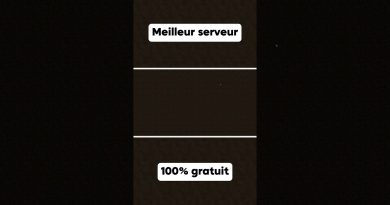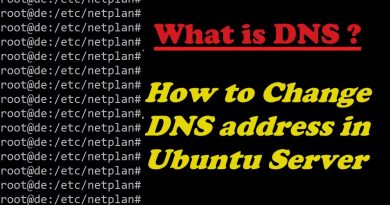How to Install Centos 7/8 in Vmware
Click file and then New Virtual Machine.
Then click typical and next.
Find the ISO file you saved and click next.
Give your machine a name and click next.
Set your disk size and click next.
Click customise hardware.
Increase the RAM to 2GB
Then click close and finish.
Then power on the CentOS 7 machine.
Select install CentOs 7.
Select your language and click next.
Select Gnome Desktop for Software Selection and then done.
Select the disk you created for the installation destination and then done.
Then click begin install.
Next create your root password and click done.
Then create your user, create a password for that user and select make that user an administrator.
Then click reboot.
Accept the license on start up and click finish configuration.
You have now installed Centos 7 On VMWare.
The video guide below shows the process in more detail.
This tutorial will first show you how to get the CentOS 7/8 ISO, which is available from the CentOS site:
https://www.centos.org/download/
#centos #vmware #server
centos 7