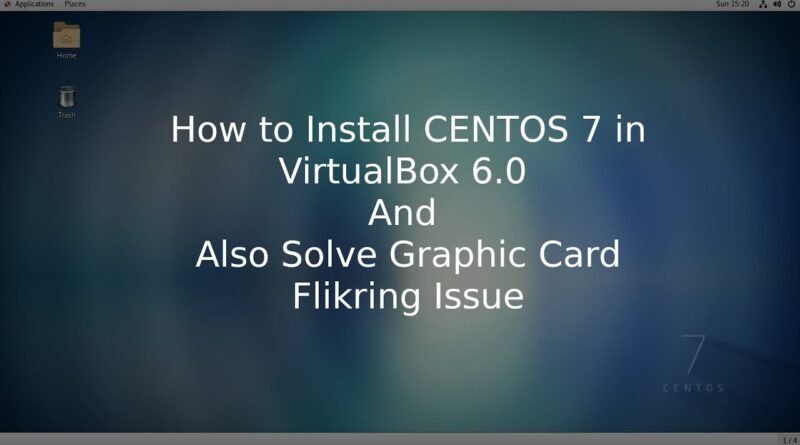How to Install CENTOS 7 in VirtualBox 6 and also solve Graphic Card Flikring Issue
This un-tailored/ rough version of video is recorded wile live installation of CentOS_7.0 in VirtualBox. My aim is to teach you, how problem occurs during IT Administrative work and how you can resolve the issues during your work is going on.
Objective of the Tutorial Video.
1) How to Install CENTOS 7 in VirtualBox 6
2) Solve Graphic Card Flikring Issue while OBS Recording in Ubuntu
3) Install “Insert Guest Addition CD Image” of VirtualBox
In given video I have choose Development Tools software option during software selection so that the installation of “Insert Guest Addition CD Image” of VirtualBox is installed without any problem but this is not known to all. All person have different selection while doing the installation of CentOS7 Installation. If you find issue with virtualbox window not resizing follow the instruction given below.
Dear friends After Installation of CentOS7 Your Virtualbox Window is not auto-resizing and stucked in 1024×768 screen size then do following command in CentOS Terminal
Step – 1 : yum kernel update
Step – 2: yum -y kernel-devel kernel-headers dkms gcc gcc-c++
Step – 3: reboot
Step – 4: Goto Devices Menu option of VirtualBox Window and Click “Insert Guest Addition CD Image”
Step – 5: This will Give option to run this CD Image Click on “Run”
Step – 6: reboot
Step – 7: Now your goto View Menu option of VirtualBox Window you will see your “auto-resize Guest Display” is Enabled. Click on It and resize your window as required.
Feel free to ask 🙂
#centos7installation, #nvidiagraphiccardsetting, #obsflickringissue
Direct to Video by Chris Zabriskie is licensed under a Creative Commons Attribution license (https://creativecommons.org/licenses/by/4.0/)
Source: http://chriszabriskie.com/dtv/
Artist: http://chriszabriskie.com/
centos 7