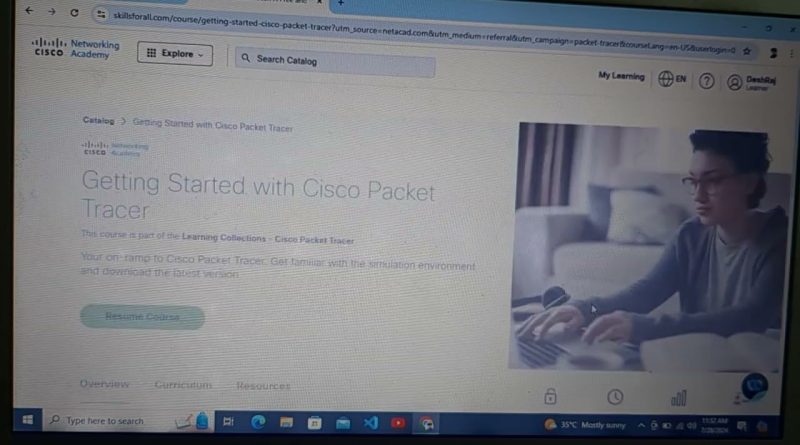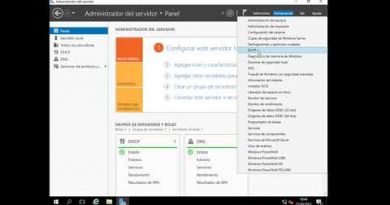How to install Cisco Packet Tracer || Download Cisco Packet Tracer
To download Cisco Packet Tracer, follow these steps:
Create a Cisco Networking Academy Account:
Go to the Cisco NetAcad website.
Sign up for a free account if you don’t already have one. You may need to enroll in a course like “Introduction to Packet Tracer” to access the software.
Log In to Your Account:
Once you’ve created your account, log in using your credentials.
Access the Packet Tracer Download Page:
After logging in, navigate to the “Resources” section, and then to “Download Packet Tracer.” You can also find the software by searching for “Packet Tracer” on the Cisco NetAcad website.
Select the Appropriate Version:
Choose the version of Packet Tracer that matches your operating system (Windows, macOS, or Linux).
Make sure to select the correct version based on your system’s architecture (32-bit or 64-bit).
Download and Install:
Click on the download link to start downloading the installer file.
Once the download is complete, run the installer and follow the on-screen instructions to install Packet Tracer on your device.
Launch and Log In:
After installation, launch Cisco Packet Tracer. You will be prompted to log in with your Cisco Networking Academy account to activate the software.
Optional: Access Tutorials and Courses:
Cisco provides various tutorials and courses to help you get started with Packet Tracer. You can access these through the NetAcad platform.
cisco academie