How to Install GCC the C compiler on Ubuntu 24.04 LTS Linux (2024)
### How to Install GCC the C Compiler on Ubuntu 24.04 LTS Linux
Welcome to our comprehensive tutorial on installing the GCC (GNU Compiler Collection) on Ubuntu 24.04 LTS Linux! GCC is a powerful compiler that supports various programming languages, including C, C++, and more. This guide will take you through the steps to install GCC, set up your development environment, and verify the installation. Whether you’re a beginner or an experienced developer, this tutorial will help you get started with GCC on your Ubuntu system.
**What You Will Learn:**
1. **Introduction to GCC:**
– Overview of GCC and its importance in software development.
– Supported languages and use cases.
2. **Prerequisites:**
– Ensuring your system is updated.
– Installing necessary packages.
3. **Installing GCC:**
– Using the package manager to install GCC.
– Verifying the installation.
4. **Setting Up the Development Environment:**
– Configuring environment variables.
– Writing and compiling a simple C program.
5. **Troubleshooting Common Issues:**
– Addressing common installation problems.
– Tips for troubleshooting compilation errors.
**Steps to Install GCC:**
1. **Update Your System:**
– Before installing new software, it’s a good practice to update your system packages to the latest versions.
“`bash
sudo apt update
sudo apt upgrade
“`
2. **Install the Build-Essential Package:**
– The `build-essential` package contains GCC, G++, and other essential tools for software development.
“`bash
sudo apt install build-essential
“`
3. **Verify the Installation:**
– After the installation, you can check the GCC version to ensure it was installed correctly.
“`bash
gcc –version
“`
– You should see output indicating the GCC version, confirming that GCC is installed and ready to use.
4. **Write and Compile a Simple C Program:**
– Create a simple C program to test the GCC compiler.
“`c
// hello.c
#include [stdio.h]
int main() {
printf(“Hello, World!n”);
return 0;
}
“`
– Compile the program using GCC:
“`bash
gcc hello.c -o hello
“`
– Run the compiled program:
“`bash
./hello
“`
– You should see “Hello, World!” printed in the terminal.
5. **Troubleshooting:**
– If you encounter issues during installation or compilation, ensure all packages are updated and dependencies are installed.
– Common issues can often be resolved by re-running the update and install commands or checking for missing dependencies.
**Additional Tips:**
– **Installing Specific Versions:**
If you need a specific version of GCC, you can install it using the package manager by specifying the version number.
“`bash
sudo apt install gcc-10
“`
– **Setting the Default GCC Version:**
If multiple versions of GCC are installed, you can configure the default version using the `update-alternatives` tool.
“`bash
sudo update-alternatives –install /usr/bin/gcc gcc /usr/bin/gcc-10 10
sudo update-alternatives –config gcc
“`
**Conclusion:**
By following this tutorial, you will have successfully installed the GCC compiler on your Ubuntu 24.04 LTS system and set up your development environment. GCC is an essential tool for compiling and building software, and mastering its installation and usage will significantly enhance your development capabilities.
If this video was helpful, please give it a thumbs up and share it with your friends. Don’t forget to subscribe to our channel for more Linux tutorials and tips. If you have any questions or need further assistance, leave a comment below. Happy coding!
#GCC #Linux #Ubuntu #Compiler #CProgramming #LinuxCommands #Development #Programming #OpenSource #HowTo #Tutorial #TechTutorial #LinuxBasics
—
This guide ensures you are equipped with the knowledge to install and configure GCC on Ubuntu 24.04 LTS, paving the way for efficient C programming and software development.
ubuntu
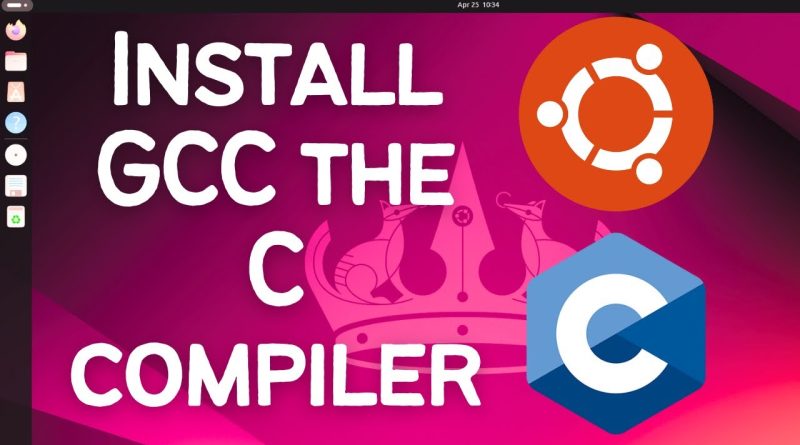

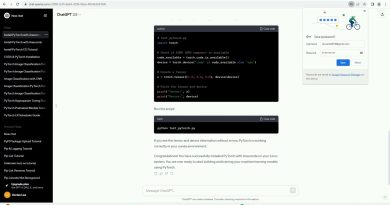

Cool