How to Install Java on Windows 10/11 [ 2023 Update ] JAVA_HOME, JDK Installation
Hello Everyone! Today in this video I am going to step-by-step guide you on How to install Java JDK with JAVA HOME on Windows 10/11. Windows (64-bit).
Subscribe to Geeky Script Vlog Channel: https://www.youtube.com/@GeekyScriptVlogs
You can also follow our article at — https://geekyscript.com/how-to-install-java-jdk-in-windows-10-step-by-step-complete-guide/ for installing java.
Just remember JDK stands for Java SE Development Kit and JRE stands for Java Runtime Environment.
Geeky Script (
@GeekyScript) is Computer Science – Educational Videos Creator 🎉
You can support by buying a coffee ☕️ here —
https://www.buymeacoffee.com/geekyscript
✻ I really hope you find this video useful. ♥
✻ Please click on the CC button to read the subtitles of this video.
Now let’s begin our Java Installation.
Step 1. How to Download Java
https://www.oracle.com/java/technologies/downloads/#jdk19-windows
This page will lead to the JAVA JDK download page.
Find the installation file and then simply click on it for download. You need to click the Oracle License agreement. Download the JDK as shown in the video as per your operating system. Here is this video we showed how to download and install java on windows 10/11.
Now after downloading JDK save the file to the disk and follow the next step for installation.
Step 2. Install Java 19
Double-click to run the JDK download file. Just follow the prompt as shown in the video and install JDK on your OS.
Step 3. Now it is Highly Recommended to also install IntelliJ IDEA IDE:
Link: https://youtu.be/viNG3VVnzFE
A detailed Video on Compiling and Executing HelloWorld Java Program is here: https://youtu.be/SQykK40fFds
The instructions in this video tutorial can be applied to laptops, desktops, computers, and tablets that run the Windows 10/11 operating system like Windows 10/11 Home, Windows 10/11 Professional, Windows 10/11 Enterprise, and Windows 10/11 Education. This tutorial will work on all hardware manufacturers, like Dell, HP, Acer, Asus, Toshiba, Lenovo, and Samsung.
#JavaJDK #Javatutorialforbeginners #Javatutorial #Javaprogramming #Javaprogrammingtutorial #Javabasicsforbeginners #Windows10/11
Visit our Website at https://geekyscript.com/
Topics addressed in this tutorial:
How To Download And Install Java JDK On Windows 10/11 64 bit OS
Install JAVA JDK on Windows 10/11
How to Install Java JDK and Get Started
Set Java Environment Variable
—————————————————————————
MY RELATED VIDEOS:
✻ All about Android Studio: https://youtu.be/H53e2kdaLfk
✻ All about PostgreSQL: https://youtu.be/C93Ed8b8Mhc
✻ All about MongoDB: https://youtu.be/TetHRRnbhig
✻ All about MySQL: https://youtu.be/tFBGj_xDu34
✻ All about WordPress: https://youtu.be/THfoFs2NNbs
✻ All about Java Spring: https://youtu.be/ajsap2g24_Q
✻ All about Maven: https://youtu.be/7DKbtM-BVLg
✻ All about eBook: https://youtu.be/-7f2HqSSeo0
—————————————————————————
THANK YOU so much for watching!
Please make sure to LIKE and SHARE the video and SUBSCRIBE to the channel for more such videos 🙂
—————————————————————————
CONNECT WITH ME ON:
✻ Website: https://geekyscript.com/
✻ LinkedIn: https://www.linkedin.com/in/geekyscript/
✻ Twitter: https://twitter.com/GeekyScript
✻ Email: geekyscript@outlook.com
✻ YouTube channel: https://www.youtube.com/c/geekyscript/
—————————————————————————
windows server


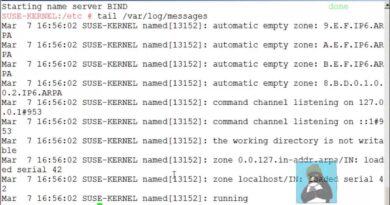

Did this tutorial help you to install Java?
Comment Now!! and Let me know your opinion…
And Please SUBSCRIBE for more! Also, you can Support my work through YouTube Thanks!
Thank U Sir🙏
it does not work i dont know why
Unrecognized option: –version
Error: Could not create the Java Virtual Machine.
Error: A fatal exception has occurred. Program will exit.
😢thank you you are a legend
Thank you sir luckily I installed but while compiling it shows that HelloWorld is not recognised as an internal or external command,operatable or batch file.Please help me sir
,I did all the steps that you said
Nice video, I appreciated it
YOU ARE THE GOAT
Thanks a lot. Helped
After saving the Hello world then we type cmd for Helloworld.javaoutput error: file not found
Thank tou very much sir, it worked for me, i really appreciate, Merry Christmas
Advance happy new year brw😂😂
Now only i'm instaled this application everything done but i cant save in bin
it is showing "you not have permision to save in javA"
How did you change the file type from text file to java file
HelloWorld doesn't execute after I entered javav HelloWorld
i dont see java 19… i think i f**ked up my pc
Jab tak jdk download ho raha hai socha comments hi read kr lu😂😂😂
Gracias❤
7:02 my class file is not created sir please help 😢
Sir class file generate problem please fix it
Oracel is asking me to 'sign up', where can i download it instead?
I hate VLC those fuckers need to fix VLC so that this shit doesn't happen.
Is not recognised as an internal or external command, operable program or batch file
It is still showing file not found while following all steps till 7:30 of the video.
thank you sir! reallyyy helpful!!!!!!
very nice simple video
This video tutorial is amazing, was up and running within 20 minutes including configuring it to VSCode(my favorite editor). Thank you for this very informative walk through, 10/10 would recommend to others.
Its working 🎉🎉🎉❤
Please help, I keep getting error message anytime I want to virtualize after installing JDK and android studio
It was crystal clear, but finally in command prompt class file was not coming it is showing error
hello sir, i used jdk by redhat.. and what should i do next? cause what i download is different from your video. please help me
sir almost i completed installation but where is the notepad
sir put your no if we hve any doubts call u to clear the doubts
Hey pal @GeekyScript i cant download it, can u help me, mine is wind 10
at 7:05 when we want output in cmd i didn't get it don't know what's the problm
Thankyou.It was so helpful to install Java and too easy.But I have raised one problem
I can execute one program but in the command prompt shows the file not found sir 😕 What can I do?
Can anyone tell me why it's shows no usage in intellij everytime I add class ?
I not able to run program
This is the issue
C:UserssaichOneDriveDesktopJava practice>javac HelloWorld.java
error: file not found: HelloWorld.java
Usage: javac <options> <source files>
use –help for a list of possible options
I'm not sure if you know about the eXist database program. But whenever I try to install it, I get an error message. It says that Java is blocked and to allow Java, just click the allow Java in the protection level menu. I don't know how to do this. Can you assist me?
It is constantly showing that javac is not recognized as internal or external command😢 Please help me😢😢😢😢
Thanks a lot mate!
Dankie