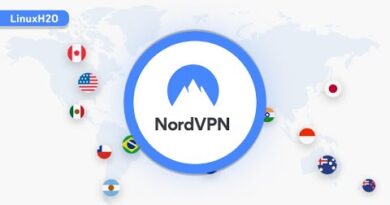How to Install Kali Linux on Tamil Nadu Government Laptop? – Kali Linux Installation Full Guide 2020
Instructions:
●Download Rufus Software & Kali Linux ISO Disc Image
Kali Linux Download – kali.org
Rufus Download – rufus.ie
●Connect An Empty Pen Drive to Your Personal Use Laptop
●Open Rufus Software
●If You See Popup “Do You Want to Allow This App to Make Changes to Your Device?” Click on The Yes Button
●Click on The Select Button in Boot Selection
●Find The Location of The Kali Linux ISO Disc Image File And Then Click on it
●Click on The Start Button
●If You See The Message Box When You Are Clicked on The Start Button (Download Required) Click on The Yes Button
●If You See The Message Box Again (ISO Image Detected) Select Write in ISO Image Mode And Then Click OK
●If You See Popup “Warning: All Data on Device Will Be Destroyed” Click on The OK Button
●Wait While Writing An ISO Disc Image To The Pendrive
●When This Action Was Completed Disconnect The Pendrive From Your Personal Use Laptop
●Kali Linux Bootable USB is Ready to Use
●Connect The Kali Linux Bootable USB to The Government Laptop
●Power ON The Government Laptop And Then Press F12 Key Continuously While Appearing Boot Manager Screen
●Choose The USB HDD And Then Press An Enter Key
●When Kali Linux Installer Menu Was Appeared Choose Graphical Install And Then Press An Enter Key
●Choose Your Language
●Select Your Location
●Set Your Keyboard Layout
●Set Your Hostname And Your Domain
●Create a User
●Choose Automatic Partitioning or Manual Partitioning
●Select The Hard Drive Where You Want to Install Kali Linux
●Select a Partitioning Scheme
●Confirm That You Want to Write Changes to The Disk
●Here You Can Customize The Packages That You Want to Install
●Configure The Boot Loader
●Finish The Installation
Creating a Bootable USB & Booting to The Laptop :
Recording & Editing : K.Sreeram
Installation :
Courtesy : Riba Linux
Channel Link : https://www.youtube.com/user/TheRibalinux
by Computer Hacker
linux download