How to Install Lubuntu 22.04.3 LTS (Light Ubuntu) + VMware Tools on VMware Workstation/Player
This video tutorial shows how to install Lubuntu 22.04.3 LTS (Light Ubuntu) on VMware Workstation/Player step by step. This tutorial is also helpful to install Lubuntu 22.04.3 LTS on physical computer or laptop hardware.
We also install VMware Tools (Open VM Tools) on Lubuntu 22.04 LTS for better performance and usability features: Fit Guest Now, Drag-Drop File and Clipboard Sharing.
Lubuntu 22.04.3 LTS Installation Steps on VMware Workstation/Player
1- Download Lubuntu 22.04.3 LTS ISO
2- Create Virtual Machine
3- Start Lubuntu 22.04.3 LTS Installation
4- Install VMware Tools (Open VM Tools) on Lubuntu 22.04.3 LTS
5- Test VMware Tools Features: Fit Guest Now, Drag-Drop File and Clipboard Sharing
Lubuntu Website: https://lubuntu.me/
Hope you found it helpful and informative. Please consider sharing.
PLEASE LIKE & SUBSCRIBE TO THE CHANNEL
—————————————————————————-
Website: https://Linux-Video-Tutorials.blogspot.com/
Twitter: https://twitter.com/LinuxVideoTut
Instagram: https://www.instagram.com/LinuxVideoTutorials/
Your Donation Matters! Each Small Contribution Helps 🤗 😇
*************************************************************
BTC: bc1qwtus98fmqwruvd2fdmcryrtrzy6rpheumjh5w9
ETH: 0x95ef4340F1D428C091AA5729FE2dB30f41e1EeC4
Any ERC20 Token: 0x95ef4340F1D428C091AA5729FE2dB30f41e1EeC4
LTC: ltc1qnvwrhxhrhzg3mzvz052ppjckmjs3k8vgjkgg9m
*************************************************************
ubuntu


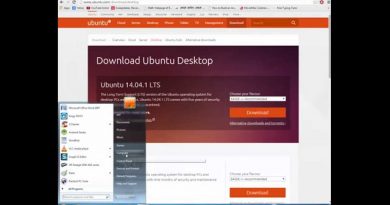

Most People on Earth are using PCs or Laptops with (U)EFI-BIOS. Why are you still install MSDOS-Partitions? Please change to GPT and EFI!