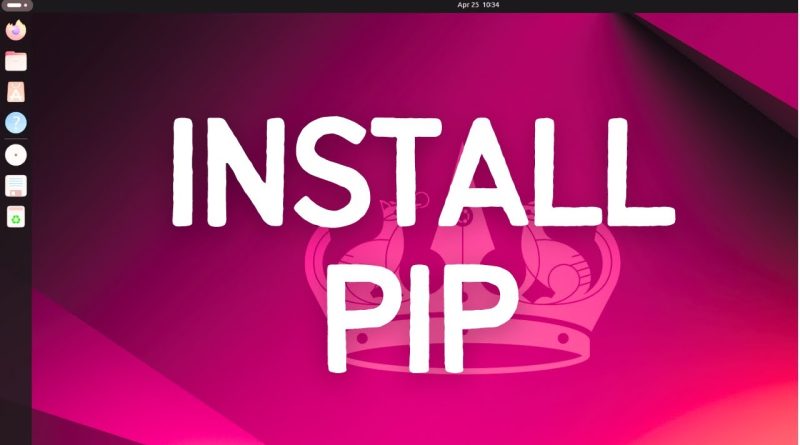How To Install PIP on Ubuntu 24.04 LTS
How to Install PIP on Ubuntu 24.04 LTS | Step-by-Step Guide
PIP (Python Package Installer) is an essential tool for managing Python packages. This guide provides detailed instructions on how to install PIP for both Python 3 and Python 2 on Ubuntu 24.04 LTS. Follow these simple steps to get PIP up and running on your system.
**Step-by-Step Instructions:**
**Installing PIP for Python 3:**
**Step 1: Update Your System**
1. Open a terminal window by pressing `Ctrl + Alt + T` or searching for “Terminal” in the Applications menu.
2. Update your package list to ensure you have the latest information on the newest versions of packages and their dependencies:
“`bash
sudo apt update
“`
**Step 2: Install PIP for Python 3**
1. Use the following command to install PIP for Python 3:
“`bash
sudo apt install python3-pip -y
“`
**Step 3: Verify the Installation**
1. Check the installed version of PIP to confirm the installation was successful:
“`bash
pip3 –version
“`
2. You should see output similar to `pip 20.0.2 from /usr/lib/python3/dist-packages/pip (python 3.8)` indicating the installed version.
**Installing PIP for Python 2 (Optional):**
**Step 1: Install Python 2 (if not already installed)**
1. If you need PIP for Python 2, first ensure Python 2 is installed:
“`bash
sudo apt install python2 -y
“`
**Step 2: Download get-pip.py Script**
1. Download the `get-pip.py` script using `curl` or `wget`:
“`bash
curl -O https://bootstrap.pypa.io/pip/2.7/get-pip.py
“`
or
“`bash
wget https://bootstrap.pypa.io/pip/2.7/get-pip.py
“`
**Step 3: Install PIP for Python 2**
1. Run the downloaded script to install PIP for Python 2:
“`bash
sudo python2 get-pip.py
“`
**Step 4: Verify the Installation**
1. Check the installed version of PIP for Python 2 to confirm the installation:
“`bash
pip2 –version
“`
2. You should see output indicating the installed version of PIP for Python 2.
**Setting Up PATH Environment Variable (if needed):**
1. If you encounter issues running PIP commands, you may need to add PIP to your PATH environment variable.
2. Open your profile file in a text editor (e.g., nano):
“`bash
nano ~/.bashrc
“`
3. Add the following line to include PIP in your PATH:
“`bash
export PATH=”$HOME/.local/bin:$PATH”
“`
4. Save and close the file (`Ctrl + O` to save and `Ctrl + X` to exit in nano).
5. Apply the changes by sourcing the profile file:
“`bash
source ~/.bashrc
“`
**Using PIP:**
1. Now that PIP is installed, you can use it to install Python packages. For example, to install the `requests` package, use:
“`bash
pip3 install requests
“`
**Additional Tips:**
– **Upgrading PIP**: To ensure you have the latest version of PIP, you can upgrade it using:
“`bash
pip3 install –upgrade pip
“`
– **Virtual Environments**: It is a good practice to use virtual environments to manage dependencies for your Python projects. You can create a virtual environment using `venv`:
“`bash
python3 -m venv myenv
source myenv/bin/activate
“`
By following these steps, you can easily install PIP on your Ubuntu 24.04 LTS system and start managing your Python packages efficiently.
Don’t forget to like, share, and subscribe for more tech tutorials and tips!
#PIP #Python #Ubuntu #Linux #Ubuntu2404LTS #TechTutorial #HowTo #PackageManagement #PythonDevelopment #TechTips #Tutorial
ubuntu