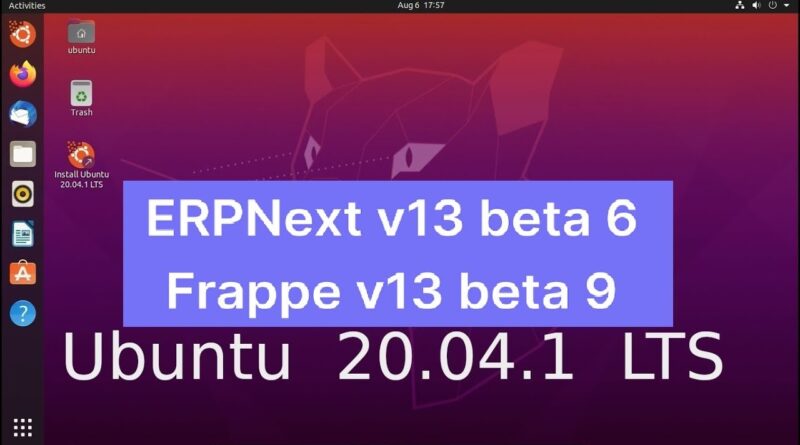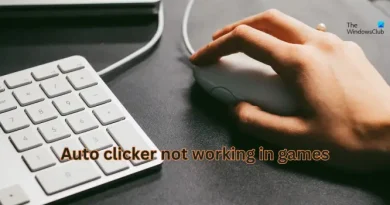How to Install Step By Step ERPNext on Ubuntu 20.04 || frappe || Erpnext || Tamil || Linux || ubuntu
In this tutorial, we will show you how to install ERPNext on Ubuntu 20.04 using one of our optimized ERPNext hosting servers.
How to Install ERPNext on Ubuntu 20.04
Step-1
apt-get update -y
apt-get upgrade -y
Step-2
curl -sL https://deb.nodesource.com/setup_12.x | sudo -E bash –
Step-3
apt install -y nodejs mariadb-server redis-server python3-pip nginx python3-testresources
Step-4
adduser frappe
usermod -aG sudo frappe
Step-5
nano /etc/mysql/my.cnf (add the following line)
[mysqld]
character-set-client-handshake = FALSE
character-set-server = utf8mb4
collation-server = utf8mb4_unicode_ci
[mysql]
default-character-set = utf8mb4
Step-6
systemctl restart mysql
Step-7
mysql_secure_installation
Step-8
#Enter current password for root (enter for none): Press your [Enter] key, there is no password set by default
#Set root password? [Y/n] Y
#New password:
#Re-enter new password:
#Remove anonymous users? [Y/n] Y
#Disallow root login remotely? [Y/n] Y
#Remove test database and access to it? [Y/n] Y
#Reload privilege tables now? [Y/n] Y
Step-9
mysql -u root -p
Step-10
MariaDB [(none)]USE mysql;
MariaDB [(none)]UPDATE user SET plugin=’mysql_native_password’ WHERE User=’root’;
Step-11
MariaDB [(none)] FLUSH PRIVILEGES;
MariaDB [(none)] EXIT;
Step-12
sudo npm install -g yarn
node -v
npm -v
python3 -V
pip3 -V
yarn -v
Step-13
pip3 install frappe-bench
Step-14
systemctl restart mariadb
Step-15
sudo pip3 install frappe-bench
Step-16
sudo -H pip3 install frappe-bench
bench –version
Step-17
bench init –frappe-branch version-13-beta frappe-bench
Step-18
cd frappe-bench
Step-19
bench new-site techhack.in
Step-20
bench get-app –branch version-13-beta erpnext
Step-21
bench new-site techhack.in
Step-22
bench –site techhack.in install-app erpnext
#frappe #erpnext #ubuntu20.04
ubuntu 20.04