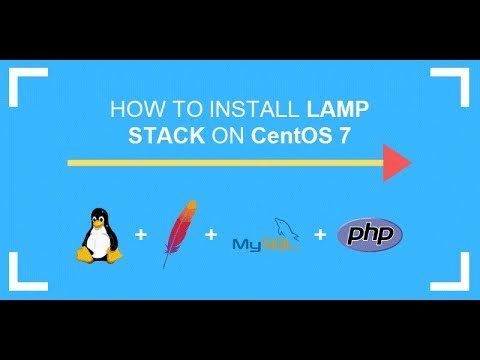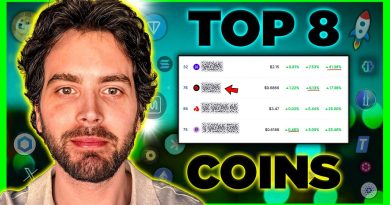How To Install The LAMP Stack On CentOS 7 | linux tagalog
The LAMP stack is a bundle consisting of a Linux operating system, an Apache server, a MySQL (MariaDB) database, and the PHP programming language. Each layer of the stack represents an open-source software required for developing web applications.
Prerequisites
Access to a user account with sudo or root privileges
A terminal window or command line
The yum and RPM package managers, included by default
Step 1: Update Package Repository Cache
Before you start building the stack, be sure to update the packages on your CentOS 7 server using the command:
sudo yum update
Step 2: Install the Apache web server
1. Install Apache on Centos with:
sudo yum install httpd
2. Next, start Apache by running the following command:
sudo systemctl start httpd.service
3. Check whether the service is running by going to your server’s public IP address. The browser should display the test CentOS 7 Apache web page
4. Finally, set up Apache to start at boot:
sudo systemctl enable httpd.service
Step 3: Install MySQL (MariaDB) and Create a Database
1. Install MariaDB with the command:
sudo yum install mariadb-server mariadb
When a y/n prompt appears, confirm with y.
2. Now start MariaDB using the command:
sudo systemctl start mariadb
Step 4: Run MySQL security script
MariaDB does not have secure settings by default. Therefore, you need to configure settings, test the database, and remove anonymous users.
1. Begin by typing the command:
sudo mysql_secure_installation
2. You will be prompted to provide your MariaDB root password (this is not the root password for your server). As you do not have a password yet, pressing Enter allows you to continue configuration.
4. Next, it will ask you a series of queries. To ensure your database is protected, answer the questions as follows:
Set root password? [y/n] Y
New password: Type in a password you would like to use
Re-enter new password: Retype the password from the previous field
Remove anonymous users? [y/n] Y
Disallow root login remotely? [y/n] Y
Remove test database and access to it? [y/n] Y
Reload privilege tables now? [y/n] Y
5. After answering the questions, the output will display a message that your system is cleaning up, and the installation should now be secure.
Lastly, enable MariaDB to start up when you boot the system:
sudo systemctl enable mariadb.service
Step 5: Install PHP
1. Install the MySQL extension along with PHP, again using the yum package installer, with the command:
sudo yum install php php-mysql
Now you should get a Y/n prompt allowing you to confirm the installation, by entering Y.
2. To have your Apache webserver start co-working with PHP, restart the server:
sudo systemctl restart httpd.service
Step 6: Test PHP processing
To locate and serve the website, Apache must save the file to the web root. Apache places its default website in this directory: /var/www/html/
By using the editor of your choice , you can go into this directory and run a test of PHP on the CentOs 7 server.
2. Use a basic PHP script to make an info.php file, with the command:
sudo vi /var/www/html/info.php
3. This opens a blank text file in which you should copy and paste the following:
?php
phpinfo ();
?
4. Hold CTRL+X (to exit) and Y and Enter (to save changes, and close the file).
5. Check whether PHP is working by visiting the following URL:
http://ip_address/info.php
The ip_address should be the public IP address of your server. If PHP is set up correctly you will see it on the browser.
6. If a firewall is enabled you will need to open a route for HTTP traffic. Use the command:
sudo firewall-cmd –permanent –zone=public –add-service=http
Following with the command to open it for HTTPS traffic:
sudo firewall-cmd –permanent –zone=public –add-service=https
Finally, restart the firewall to enable the new settings:
sudo firewall-cmd –reload
Step 7: Install PHP Modules
To optimize PHP’s capabilities, look at the names and descriptions of optional modules with the command:
yum search php-
Step 8: Restart Apache
In order for the changes to take effect, restart the Apache service with the command:
sudo systemctl restart apache2
#lamp #lampstack #centos #dnsph
(c) phoenixnap
centos 7