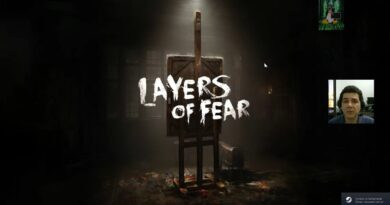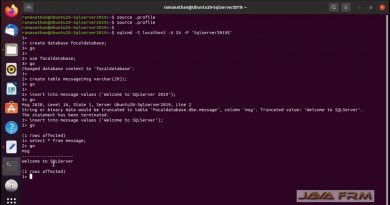How to Install Ubuntu 18.04 LTS + VMware Tools + Review on VMware Workstation [2018]
This video tutorial shows how to install Ubuntu 18.04 LTS and review on VMware Workstation/Player step by step. This tutorial is also helpful to install Ubuntu 18.04 LTS on physical computer or laptop hardware. We also install VMware Tools (Open VM Tools) on Ubuntu 18.04 LTS (Bionic Beaver) for better performance and usability features: Fit Guest Now, Drag-Drop File and Clipboard Sharing.
Ubuntu 18.04 LTS Installation Steps:
1- Create Virtual Machine on VMware Workstation/Player
2- Start Ubuntu 18.04 LTS Installation
3- Install VMware Tools (Open VM Tools) on Ubuntu 18.04 Linux
4- Test VMware Tools Features: Fit Guest Now, Drag-Drop File and Clipboard Sharing
5- Ubuntu 18.04 LTS (Bionic Beaver) Review
Ubuntu Linux Website: https://www.ubuntu.com/
Download Ubuntu 18.04 LTS (Bionic Beaver) ISO: https://www.ubuntu.com/download
Hope you found it informative and useful. Any questions or comments are welcomed.
PLEASE SUBSCRIBE TO THE CHANNEL
—————————————————————————-
Website: https://linux-video-tutorials.blogspot.com/
How to Install Ubuntu 18.04 LTS on VMware Workstation: https://youtu.be/oyNjjzg-UXo
👊👊👊👊👊👊👊👊👊👊👊👊👊👊
Your Donation Matters! Each Small Contribution Helps
👊👊👊👊👊👊👊👊👊👊👊👊👊👊
BTC: bc1qwtus98fmqwruvd2fdmcryrtrzy6rpheumjh5w9
ETH: 0x95ef4340F1D428C091AA5729FE2dB30f41e1EeC4
LTC: ltc1qnvwrhxhrhzg3mzvz052ppjckmjs3k8vgjkgg9m
XRP: rP24VnD9Y9g3WmfPJ9cZi3wWMZ8Ucgfvey
👊👊👊👊👊👊👊👊👊👊👊👊👊👊
ubuntu