How to Install Ubuntu 24.04 LTS on VirtualBox in Windows 10
How to Install Ubuntu 24.04 LTS on VirtualBox in Windows 10
In this tutorial, I’ll guide you through the step-by-step process of installing Ubuntu 24.04 LTS on VirtualBox running on Windows 10.
We’ll cover everything you need to get started:
– Obtaining the Ubuntu 24.04 LTS ISO file
– Creating a new virtual machine in VirtualBox
– Configuring network settings so your virtual machine (VM) will be on your local and private network (configure the network to bridged mode)
– Installing Ubuntu 24.04 LTS step-by-step
– I’ll show you how to determine your windows performance
– Show you how to determine the Ubuntu life cycle
– Explain LTS = Long Term Support
– Explain the LTS version of Ubuntu is released every 2 years
– Show you haw to download the Ubuntu command line cheat sheet
– Show you how to start and stop the Ubuntu server virtual machine (VM)
By the end of this video, you’ll have Ubuntu 24.04 LTS up and running on VirtualBox
About Me : Keith Smith – a Freelance PHP Programmer Turn PHP Developer Mentor.
Subscribe to my newsletter to keep up with what is going on and to find out about any special offers : https://www.phpcoderusa.com/newsletter-subscription/
Visit my website : https://www.PHPCoderUSA.com/
Don’t Forget to Subscribe to This YouTube Channel So You Do Not Miss Any Future Videos.
My Social Media Pages:
– Facebook : https://www.facebook.com/PHP-Coder-USA-346066869165684/
– LinkedIn : https://www.linkedin.com/in/keith-smith/
ubuntu

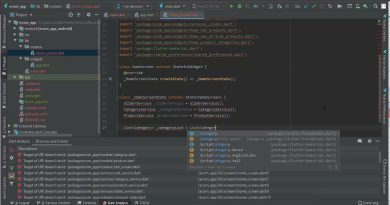


Hello from Ukraine. What do you think about setup WSL2 as dev env for php?