How to Install Ubuntu 24.04 LTS on VMware Workstation Player On Windows 11 – Part2 |Tech Engineering
Welcome back to TECH ENGINEERING! In this video, I’ll walk you through the process of installing Ubuntu 24.04 LTS on VMware Workstation Player running on Windows 11. Whether you’re a beginner or an experienced user, this guide will help you seamlessly set up Ubuntu on your virtual machine for development, testing, or exploration purposes.
Here are the steps we’ll cover:
Downloading VMware Workstation Player and Ubuntu 24.04 LTS ISO.
Installing VMware Workstation Player on Windows 11.
Creating a new virtual machine for Ubuntu.
Configuring virtual machine settings.
Installing Ubuntu 24.04 LTS on the virtual machine.
Post-installation setup and customization tips.
Follow along as I guide you through each step, ensuring a smooth installation process. By the end of this tutorial, you’ll have Ubuntu up and running on your Windows 11 system, ready for your projects and experiments.
Previous Video Link: https://youtu.be/Y-eMSE9QrRY?si=lDgFUU5uOm6-ffrs
Don’t forget to like, share, and subscribe for more tech tutorials! If you have any questions or encounter any issues during the installation, feel free to leave a comment below. I’ll be happy to assist you.
#ubuntu #VMwareWorkstationPlayer #windows11 #linux #virtualmachines #techtutorial #UbuntuInstallation #VMwareInstallation #Development #opensource #operatingsystem #techguider
ubuntu
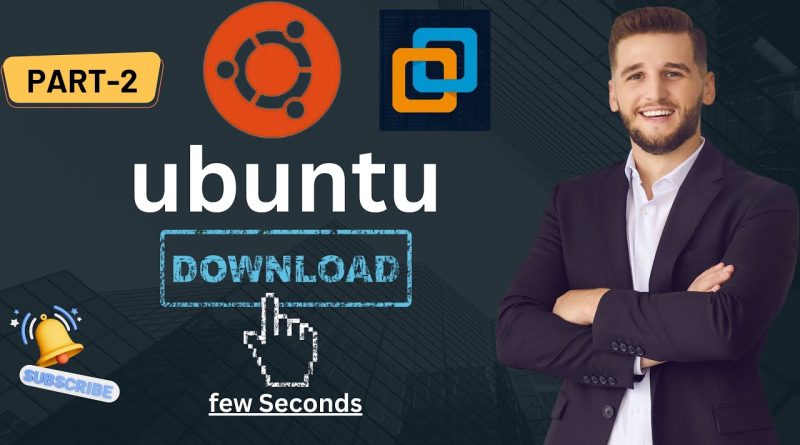
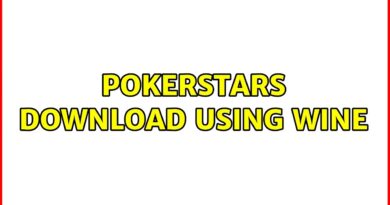


🎉🎉
great work