How to install Ubuntu on USB key with persistence // Easy step by step guide
Install Linux Ubuntu full version (not live) on a USB flash drive with persistence so to take it with you and start it from any PC you want
Recommended USB 256 GB flash drive: https://amzn.to/3zLKYoW
Recommended USB 8GB flash drive: https://amzn.to/3uVBSlP
WIFI dongle that works with Ubuntu: https://amzn.to/3eeoeVc
Amazon Tech Deals: https://amzn.to/3VgqUU8
Amazon links are affiliate links. I gain a small percentage at no cost to you if you make a purchase. This will help my channel. Thank you.
✅ Subscribe, it really helps: https://www.youtube.com/knowledgesharingtech?sub_confirmation=1
1- Make sure you do not perform any operation on the Hard Drive of the PC
2- The USB drives will be completely wiped
3- The instructions showed are for booting from Legacy boot
4- If you are prompted to format the partition at 08:55, go back and select the USB partition, click Change and make sure you select Format
How to install Ubuntu Linux on a USB flash drive
00:00 Intro
00:10 Requirements
01:02 Download Ubuntu ISO
01:59 Download Rufus
02:55 Flash the Ubuntu ISO to the source USB key
04:29 Install Ubuntu on the target USB key
10:04 Starting Ubuntu after installation
12:15 Testing the persistence
Dell: Tap F12 when the Dell logo is displayed.
HP: Tap F9 when the HP logo is displayed.
Lenovo: Tap F12 when the Lenovo logo is displayed.
Toshiba: Tap F12 or F2 when the Toshiba logo appears.
Acer: Tap F12 as the Acer logo appears.
Other: Try tapping Esc, F1-12, or Enter during bootup.
https://knowledgesharingtech.com/
https://tripleewebdesigns.com
Facebook: https://www.facebook.com/knowledgesharingtech
Twitter: https://twitter.com/KnowledgeShari6
Instagram: https://www.instagram.com/knowledge_sharing_tech
Pinterest: https://www.pinterest.ca/knowledgesharingtech
Use the instructions in this video at your own risk. We are not responsible for any data loss or other damages that may occur
ubuntu



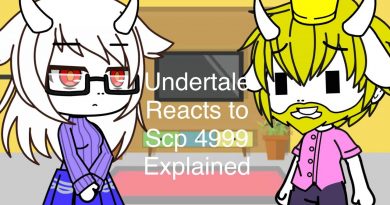
Recommended USB 256 GB flash drive: https://amzn.to/3zLKYoW
Recommended USB 8GB flash drive: https://amzn.to/3uVBSlP
WIFI dongle that works with Ubuntu: https://amzn.to/3eeoeVc
Amazon Tech Deals: https://amzn.to/3VgqUU8
Amazon links are affiliate links. I gain a small percentage at no cost to you if you make a purchase. This will help my channel. Thank you.
Bro i dont know what i did wrong but when i remove the installer and boot using the target usb it says please reboot with a proper device some thing like that
Thank you sir ,very much helpful,The best explanation video for this
Best tutorial video on this subject on the internet! Well done! Very clear and complete, nothing assumed.
you sound lebanese
Cool thanks
pls help, i get a zip file instead of a iso, and idk what to do with it. help ppppppplllllllssssss
This is the best video of the many I’ve watched about creating an UBUNTU jump drive with persistent storage. Ver thorough. Thanks!
Thank you very much ! Very clear, installation done
Great job
and how to back to windows 10 now?
On my ASUS (UX360) is F2 to get to the bios menu. But this method is taking hours to install.
Very clear instructions, thank you!
When I pull out my USB stick, the machine does not boot, where is my mistake?
I followed the instructions but it doesnt conclude keeps loading forever
so i installed ubuntu just as shown in the video but one problem i am having is i am pulled into gnu grub whenever i restart whether i have the usb plugged in or not to boot properly i have to press f12 a bunch of times and select ubuntu or windows are installed to boot properly
Thank you so much 😊😅
what happened to your voice
8:01
Thank you so much!
Thanks for the instruction. Very good video
Dude you are a legend. Seriously ur a legend. U earned a sub. Thanks for the help
Best of the best
very very useful, thank you!
I used Rufus to make my USB persistence for elementaryOS. I boot from the USB fine. It's when I get to the 3 options on elementaryOS. 1 being the demo, 2 being install / wipe, and 3 being custom install. Which do I choose, and if I choose custom install. How do I get it to install on the FAT32
Thank you
i just love ur voice and vids .. love from india
Very good.
Does it matter if its usb 2.0 or 3.0? Makes a difference?
Hey, just one question. Do I need to create an efi partition or is it not necessary? Thanks!
Can I not do this on a Mac?
Dear Sir, thank you very much for your tutorial.
I need a little assistance, please. I've followed all the steps of your video. After the installation was complete, I was able to launch Ubuntu. Then I launched Windows.
But then, when I try to launch Ubuntu again, it does not work. (I get a black screen with a lot of lines, and the last line says "(initramfs) with the possibility to enter commands)
My boot option are #1 Ubuntu and #2 Windows Boot Manager.
And then you can switch to windows?
Excellent work my dear friend 🙂
what if you want to install it to your C drive in its own partition and keep windows so you can dual boot from the internal and boot both OS's from the internal HDD?
also what is the differnce between trial and persistence/installed
if you install something in trial and then reboot does it stay or are all changed gone after a reboot
I have used it in trial but never checked if it saves changes on reboot yet
Hey my pendrive is not showing during partition
What to do?
3:43 I have seen other people use persistant partion option in RUFUS so that you dont need two USB drives for persistant installation …. can you please explain how it is different
It tells me no bootable device when i press enter
it installing it to a hard drive so do i need 2 usb drives?
Can we use an SD card as a target too, please?
Thank you for making this video. It worked perfectly!
thanks habibi search so long for this method
Can I use a live DVD as a source instead of USB key? Live DVD was created with CDBurnerXP from iso file "ubuntu-20.04.2.0-desktop-amd64"
Thank you
can i set up kali linux on a usb flash drive with persistence in same mathod
Hi thanks for the help
The installation tells me to create an efi partition in order to boot correctly but you never did in the video please help and thank you
Is there a security settings area in Ubuntu where one can change when the password is required? I must enter my password every few minutes as I am setting up and installing apps. Thanks much for this video. Well done and worked perfectly!
A really good video. Very helpful – Thank you!
This sort of error shows and the installation process gets hold forever:
Server returned error NXDOMAIN.
So i need 2 flashdrive ?
I have a little problem when I want boot Ubuntu it won't show me this screen 5.35