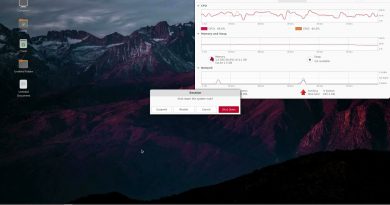How to Install VirtualBox 6 on Ubuntu 20.10 | SYSNETTECH Solutions
This video shows you the steps to install Oracle VM VirtualBox 6.1 on Ubuntu 20.10 64 bit (Groovy Gorilla) operating system.
✅ S U B S C R I B E ► http://goo.gl/8d0iG9
✅ Article ► https://www.sysnettechsolutions.com/en/install-virtualbox-ubuntu/
VirtualBox virtual machine software allows running Apple Mac OS X, Microsoft Windows, Oracle Linux, Oracle Solaris, other Linux operating systems, and legacy operating systems on host computers in a virtual environment.
What’s New in Oracle VM VirtualBox 6.1?
1. Oracle Cloud Infrastructure Support for Import Appliance.
2. Oracle Cloud Infrastructure Enhanced Support for Export Appliance.
3. Advanced Support for Nested Virtualization.
4. Improved 3D support (VBoxSVGA and VMSVGA).
5. Embedded editors, mouse pointer enhancements.
6. Virtual Machine Groups and advanced storage settings.
7. Linux Host / Guest: Support for Linux Kernel 5.4.
8. EFI support for Virtual Machines.
9. Hardware-based virtualization core.
After installing #VirtualBox software on a popular Linux distribution such as #Ubuntu, you can easily run many old or new operating systems.
After installing a new OS with #Oracle VM, you need to install Guest Additions to use your host device’s hardware more efficiently. Thus, you can share files between your host device and the VM more efficiently. Also, the screen resolution of the Guest machine produces better results thanks to this package.
Additionally, in order to use USB 3.0 devices and other hardware, you need to download and install the Extension Pack after installation.
Now, follow these steps to seamlessly install the latest version of Oracle VM VirtualBox on Ubuntu 20.10 and create a new virtual machine.
Step 1: First of all, to download the latest version of VirtualBox to your Linux computer, visit the virtualbox.org website and click the “Download” image on the home page.
Step 2: On the Platform Packages page, click on Linux Distributions and click on Ubuntu 19.10 / 20.04 from the distribution versions listed there.
Step 3: As soon as you click on Ubuntu 19.10 / 20.04, the download process will start immediately. Click the Save button to save the program to your computer and wait for the download.
Step 4: You can find the downloaded file with deb extension in the “Downloads” section. Now, open the terminal in the desktop location and go to the Downloads location. To install the deb extension setup file there, install it using the dpkg command.
Step 5: After the dpkg command, execute the install command to install some dependent packages and confirm the installation of the packages to be downloaded.
Step 6: At this step, VirtualBox should now work without any problems. However, some Linux distributions encounter kernel module errors. That’s why you can see the “vboxdrv kernel module” error in the terminal.
Step 7: To resolve the vboxdrv kernel module error, you must first download and install the related package. Install the relevant linux-libc-dev package using the command mentioned in our article and video tutorial.
Step 8: Then you will get the error you want to run VirtualBox again because you need to install the linux kernel-headers packages. To do this, execute the corresponding command in the terminal, then execute the vboxconfig command to recompile the kernel modules and wait.
Step 9: After recompiling the kernel modules, you can now run Oracle VM VirtualBox without any problems.
Step 10: After completing the installation, go to the VirtualBox website and download the Extension Pack this time. After clicking on the “All supported platforms” option on the downloads page, the download process will start immediately.
Step 11: Double click on the Extension Pack you downloaded to start the installation and accept the license agreement and finally click the Install button to complete the installation.
Step 12: Now, click on Machine / New on VBox to create a new virtual machine on Ubuntu.
Step 13: For the remaining steps, follow our video tutorial and create a new virtual computer.
───────────────BEST PRODUCT─────────────────
Linux For Dummies 10th Edition
➦ https://bit.ly/LinuxForDummies10thEdition
───────────────RELATED VIDEOS───────────────
➊ How to Install Oracle VM Ubuntu 17.10
➦ https://www.youtube.com/watch?v=Drt0TfdNmUA
➋ How to Install Oracle VM Ubuntu 18.04
➦ https://www.youtube.com/watch?v=j2OvV0N2_ro
➌ How to Install Oracle VM Ubuntu 18.10
➦ https://www.youtube.com/watch?v=AgI1BPYdlbE
➍ How to Install Wine on Ubuntu 20.10
➦ https://www.youtube.com/watch?v=BAivItiVDRc
➎ How to Install Packet Tracer on Ubuntu
➦ https://www.youtube.com/watch?v=QreXltUWtpc
───────────────FOLLOW US───────────────────
✔ Facebook
➦ https://www.facebook.com/SysnettechSolutions/
✔ Twitter
➦ https://twitter.com/SysnettechS/
✔ Pinterest
➦ https://www.pinterest.com/SysnettechS/
✔ Instagram
➦ https://www.instagram.com/sysnettech_solutions/
✔ LinkedIn
➦ https://linkedin.com/in/tolqabaqci/
███████████████████████████████
ubuntu download