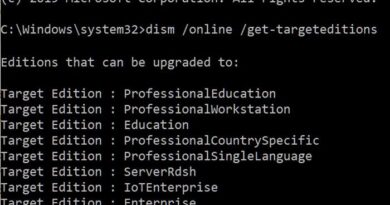How to Install VirtualBox on Kali Linux 2019 | SYSNETTECH Solutions
This video shows the steps of installing Oracle VM VirtualBox 5.2.20, which allows you to run and use Windows, Linux, and even macOS virtual machines on Kali Linux 2019.4.
✅ S U B S C R I B E ► http://goo.gl/8d0iG9
✅ Article ► https://www.sysnettechsolutions.com/en/install-virtualbox-kali-linux/
NOTE: You can also install other 6th versions of VirtualBox on Kali 2019 or 2020 versions by following this video tutorial.
To install VirtualBox on the Kali system:
Step 1: If you have not installed Kali before, please refer to the video or article below.
Article ➦ https://www.sysnettechsolutions.com/en/install-kali-linux/
Video ➦ https://www.youtube.com/watch?v=kUo1vTKhilo
Step 2: After installing it, one of the first things you need to do is install the VirtualBox virtualization program.
Step 3: Installing #VirtualBox is simple and easy. To install it, first, open your #Linux system and download VirtualBox from the following link to your computer.
➦ https://www.virtualbox.org/wiki/Downloads
Step 4: After downloading VirtualBox for Kali to your computer, open the Terminal by pressing CTRL + Alt + T together.
Step 5: Execute “cd Downloads” in the terminal.
➦ cd Downloads
Step 6: Execute the command “dpkg -i FileName.deb” in Terminal to start the installation.
➦ dpkg -i FileName.deb
Step 7: If you get the error of the following dependent packages, you need to install your required packages.
➦ libcurl4
➦ libqt5opengl5
➦ libqt5x11extras5
➦ libsdl1.2debian
Step 8: First, update the Kali 2019 repositories as follows.
➦ nano /etc/apt/sources.list
deb http://http.kali.org/kali kali-rolling main non-free contrib
deb-src http://http.kali.org/kali kali-rolling main non-free contrib
Step 9: Execute the “apt-get update” command to update the Kali repositories.
➦ apt-get update
Step 10: In order to run VirtualBox, install the dependent packages using the “apt-get install dkms build-essential” command.
➦ apt-get install dkms build-essential
Step 11: If you need to verify some packages, run the command “apt –fix-broken install” in Terminal.
➦ apt –fix-broken install
Step 12: If you are still not running VirtualBox on Kali after doing all the above steps and you get the “kernel (4.15.0-kali2-amd64)” error, download and install the following packages to your computer.
➦ dpkg -i linux-headers-4.15.0-kali2-amd64.deb
➦ dpkg -i linux-headers-4.15.0-kali2-common_4.15.11-1kali1_all.deb
➦ dpkg -i linux-kbuild-4.15_4.15.11-1kali1_amd64.deb
➦ dpkg -i linux-compiler-gcc-7-x86_4.17.8-1kali1_amd64.deb
Step 13: Once you have successfully installed the latest version of VBox on Kali Linux, don’t forget to install the Extension Pack for guest machines!
Step 14: Watch the entire video to install the #Oracle VM virtualization software on Kali!
Step 15: Don’t forget to subscribe to our YouTube channel for more videos on Linux training and VirtualBox training!
─────BEST PRODUCT FOR LINUX──────
✅ Buy ► http://bit.ly/LinuxForDummies
───────────────RELATED VIDEOS───────────────
➊ How to Install Ubuntu Cosmic Cuttlefish
➦ https://www.youtube.com/watch?v=SU23QfybADQ
➋ How to Install Ubuntu in Hyper-V
➦ https://www.youtube.com/watch?v=w-PMFHi-ipw
➌ How to Install Ubuntu 17.10
➦ https://www.youtube.com/watch?v=v10UP5OAQ0g
➍ How to Install Ubuntu 18.04 LTS
➦ https://www.youtube.com/watch?v=aOA8wyS-urQ
➎ How to Install Kali Linux 2018
➦ https://www.youtube.com/watch?v=kUo1vTKhilo
───────────────FOLLOW US───────────────────
✔ Facebook
➦ https://www.facebook.com/SysnettechSolutions/
✔ Twitter
➦ https://twitter.com/SysnettechS/
✔ Pinterest
➦ https://www.pinterest.com/SysnettechS/
✔ Instagram
➦ https://www.instagram.com/sysnettech_solutions/
✔ LinkedIn
➦ https://linkedin.com/in/tolqabaqci/
███████████████████████████████████████████
by SYSNETTECH Solutions
linux download