How to Install VMWare Tools Ubuntu Server 14.04.2 Terminal
This video will show you how to install VMWare Tools for an Ubuntu Server 14.04.2 LTS running as a virtual machine within VMWare Workstation 10.
If you like unusual information and things dealing with Superstitions, the Unexplained or just random facts, be sure to check out the website at http://oddrandomthoughts.com
ubuntu
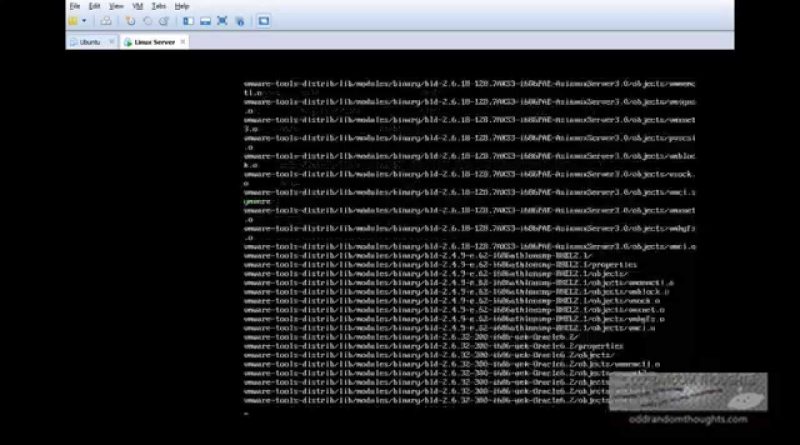
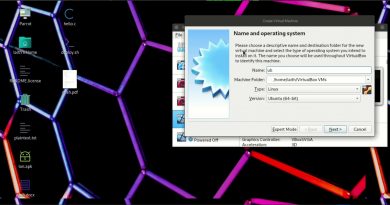


It is 2023 and this issue of pre-installed VMware tools not working for ubuntu 22.04 LTS is still persisting. Luckily this 7 year old tutorial always helped me.
It still relevant in Aug 2022 with ubuntu server 22.04.1 LTS
thank you sir
thanks you
hi there, isnt it possible to full screen the server after installing vmware tools… thanks, i hope to get reply shortly….
usefull!
Thanks a lot!
Thank you
Does installing vmware tools improve fonts and resolution in the TTY?
Hello, this is a good explanation about the installation, but this was installed in a virtual machine with ubuntu server installed and basically you only had on mount the "cd rom", but I'm wondering how do you install vmware when you have Ubuntu server installed in a physical machine, and you only have CLI?, is there an apt-get install command for this?, i'm looking for help because I don't find the way to do it, and I got frustrated, Thank you!
thank you! 🙂
Very helpful thank you very much
Thx so much, I was looking for exact these instructions, perfectly!
very good!Thank you very much!
Nice job good vídeo
Thank you for this simple and direct video. It saved me time and prevented aggravation. Great work for noob such as myself.
thank you from France !
Ummmmmmm this seems like an extraordinarily long-winded way of doing something that can be achieved by "sudo apt-get install open-vm-tools". This is also the method recommended by VMware in their own manual.
Hee man, the /tmp/vmware-tools-distrib# ls does not work…
If you are using VMware Workstation or Fusion, the tools are already included, and you begin the installation by selecting the option to install them from the VM menu.
The rest of the process is explained very well in the video. (really clear video +Odd Random Thoughts, thanks!).
With newer versions of the VMware products, it seems the method in the video tutorial is now the "Old Way", and it is now recommended to install "open-vm-tools" directly from the Apt repository, using your package manager.
From the mouth of VMWare: "open-vm-tools are available from the OS vendor and VMware recommends using open-vm-tools. "
See http://kb.vmware.com/kb/2073803 for more information.
I only saw this while installing the tools the "old way" as in this video, but I recently upgraded to Workstation 12. I don't know if this is relevant to older VMware products, but it should be..
This is also so much simpler than ever before. For example, all you need to do for Ubuntu 14.04 LTS is run this command:
sudo apt-get install open-vm-tools-lts-trusty
If anyone reads this, you might want to research it a bit before blindly copy/pasting that into your terminal. I can only confirm that it works in Workstation 12 Pro.
Also, if you do want to use open-vm-tools, be sure to uninstall the old VMware Tools if you have already installed them.
Read more here:
https://github.com/vmware/open-vm-tools
well this was no freaking help at all. where di you even get the tools, how did you even add it to vmware. half tutorials….
Amazing and simple o
Thanks!
thank you. great video with simple explanation of the installation procedure.
Hi. When I get to the part where I'm extracting the tar file, i'm getting a cannot open; no such file or directory. Any ideas on way i'm getting this error? If I navigate to the folder, I see the tar file in there.
Just subscribed!!! :O)
button VM->Install Vmware tools.. is disabled… i'm confused.
Muito obrigado from Brasil. 🙂
Thank's.