How to install WebMin in CentOS 7
How to install WebMin in CentOS 7.
First Download the CentOS 7 minimal ISO (https://www.centos.org/download/)
* Create a VM in VirtualBox
– Name: CentOS – WebMin
– Type: Linux
– Version: Red Hat (64-bit)
* Attach the downloaded CentOS 7 ISO after creating the VM
* Make sure enable ‘Adapter 2’ and attach to ‘Host-Only’
* Start the VM and complete the installation with default options.
Once installation is completed , execute below commands
* Change Host Name
# hostnamectl set-hostname webmin01.mylinxlabs.com –static –transient
* Delete the dhcp configuration of enp0s8 and re-create it with static IP
(use the ‘ip a’ command to see the interface name)
# nmcli con del enp0s8
# nmcli con add type ethernet con-name enp0s8 ifname enp0s8 ip4 192.168.56.10/24
* Add hostname to /etc/hosts
# cat EOF /etc/hosts
192.168.56.10 webmin01.mylinxlabs.com webmin01
EOF
* Now you can access the VM via SSH using the IP which set above (192.168.56.10)
* Make sure the NAT interface is up. If not then execute below commands
# ifup enp0s3
# nmcli con mod enp0s3 connection.autoconnect yes
* Configure YUM repo for WebMin
# cat EOF /etc/yum.repos.d/webmin.repo
[WebMin]
name=”Webmin Distribution Neutral”
mirrorlist=http://download.webmin.com/download/yum/mirrorlist
enabled=1
EOF
# curl http://www.webmin.com/jcameron-key.asc -O
# rpm –import jcameron-key.asc
* Now install below packages
# yum install webmin
* Open 10000 port which will be used by WebMin
# firewall-cmd –zone=public –add-port=10000/tcp –permanent
# firewall-cmd –reload
* Make sure WebMin is running
# /etc/init.d/webmin status
* Now you can access the WebMin interface using URL https://192.168.56.10:10000
centos 7
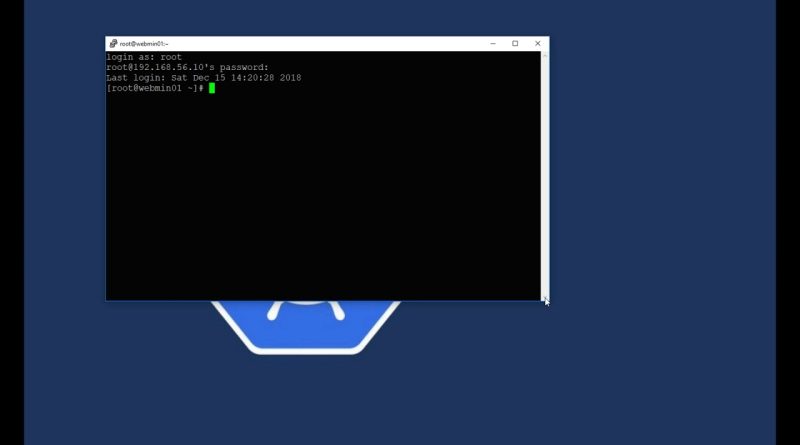
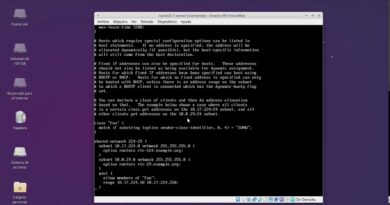


i hate this tut !!!
too fast. OMG