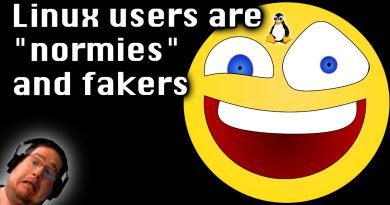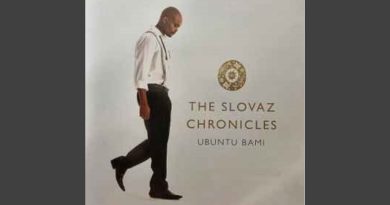How to Install WildFly Application Server on Ubuntu
WildFly is a free and open source application server written in Java. It is formerly known as JBoss. It is a lightweight and fast application server. It supports REST based data access, including JAX-RS 2, and JSON-P.
Commands:
sudo apt install default-jdk -y
sudo useradd -r -d /opt/wildfly -s /usr/sbin/nologin wildfly
WILDFLY_RELEASE=$(curl -s https://api.github.com/repos/wildfly/wildfly/releases/latest|grep tag_name|cut -d ‘”‘ -f 4)
echo $WILDFLY_RELEASE
wget https://github.com/wildfly/wildfly/releases/download/${WILDFLY_RELEASE}/wildfly-${WILDFLY_RELEASE}.tar.gz
tar -xvf wildfly-${WILDFLY_RELEASE}.tar.gz
sudo mv wildfly-${WILDFLY_RELEASE} /opt/wildfly
sudo chown -R wildfly:wildfly /opt/wildfly
sudo mkdir -p /etc/wildfly/
sudo cp /opt/wildfly/docs/contrib/scripts/systemd/wildfly.conf /etc/wildfly/
sudo nano /etc/wildfly/wildfly.conf
hostname -I
Chapters:
0:00 Intro
0:23 Step 1: Install Java on Ubuntu
1:31 Step 2: Create Wildfly User on Ubuntu
1:54 Step 3: Install Wildfly
5:18 Step 4: Edit WildFly Config file
8:14 Step 5: Accessing Wildfly Web UI
8:40 Step 6: Set Wildfly Administration User
9:34 Step 7: Enabe WildFly Administration Console
12:22 Step 8: Access WildFly administration
12:55 End screen
What you will learn:
1. Install Java on Ubuntu
a. How To install and run latest WildFly on your system
b. How to install latest Java JDK release
c. How to confirm whether Java is already installed in your system
2. Create Wildfly User on Ubuntu
a. How to create a new wildfly user
3. Install Wildfly
a. How to create a new temporary environment variable “WILDFLY_RELEASE”
b. How to assign the environment variable “WILDFLY_RELEASE” with the latest release of the WildFly version
c. How to get the latest stable Wildfly version
d. How to download WildFly Binary Package
e. How to extract and move the new extracted WildFly directory to “/opt/wildfly”
f. How to set the correct ownership of the WldFly installation directory to the user “wildfly”
g. How to create a new default configuration directory
h. How to copy the example of the WildFly configuration file
4. Edit WildFly Config file
a. How To edit Wildfly config file
b. How you can change the “WILDFLY_BIND” address to your local server IP address
c. How to save and close config file
d. How to get your server ip
e. How to copy the example of WildFly start script to the directory “/opt/wildfly/bin/”
f. How to copy the WildFly systemd service file to the directory “/usr/lib/systemd/system/”
g. How to create a new directory
h. How to change the correct ownership of directory to the user “wildfly”
i. How to reload the systemd manager and also start and enable wildfly service
j. How To check and verify the “wildfly” service status
k. How to open the TCP port “8080” for WildFly
5. Accessing Wildfly Web UI
a. How to Open your web browser and visit your server IP address with the port 8080
b. How to see WildFly’s default index.html page
6. Set Wildfly Administration User
a. How to run the WildFly add user script “/opt/wildfly/bin/add-user.sh” as “wildfly” user
b. How to set up the WildFly “Management User”
c. How to create the username for the WildFly administrator
d. How to secure password for the new admin user
e. How to Leave the group configuration as default
f. How to confirm the new WildFly admin configurations
g. How to enable the new user to be used to identify one WildFly process
7. Enabe WildFly Administration Console
a. How to edit the config file “/etc/wildfly/wildfly.conf”
b. How to add configuration to the file
c. How to Save and close config file
d. How to edit the WildFly start script
e. How to enable the WildFly administration console
f. How to edit the WildFly systemd service file
g. How to add the environment variable “$WILDFLY_CONSOLE_BIND” as an additional command option on the “ExecStart”
h. How to add the UFW firewall rule
8. Access WildFly administration
a. How to open your web browser and visit the server IP address
Song: Pierse – My Fantasy
Music provided by Vlog No Copyright Music.
Video Link: https://www.youtube.com/watch?v=huMnNLTH2FY&t=0s
Song: MusicbyAden – Feel Good
Music provided by Vlog No Copyright Music.
Creative Commons – Attribution-ShareAlike 3.0 Unported
Video Link: https://www.youtube.com/watch?v=e_i0pJ9Qby0&t=0s
Song: Markvard – West Coast
Music provided by Vlog No Copyright Music.
Video Link: https://bit.ly/40bfDa4
Song: LiQWYD – Call Me
Music provided by Vlog No Copyright Music.
Creative Commons – Attribution 3.0 Unported
Video Link: https://www.youtube.com/watch?v=WD8rWQDfkho&t=0s
Song: Ikson – Sunny (Vlog No Copyright Music)
Video Link: https://www.youtube.com/watch?v=AoVFxsFvD5o&t=0s
#computereverywhere #howtoinstall #wildfly #application #installapp #server #ubuntu
ubuntu