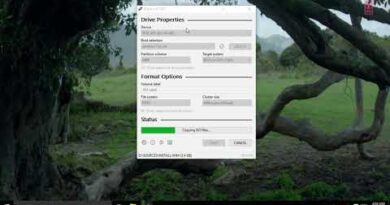how to install windows 7 in pc in hindi ! full view
windows 7 download kese kare video link
Step 1. Turn on your computer, insert the Windows 7 installation DVD in your computer’s optical drive or USB flash drive, and then shutdown your computer.
Step 2. Restart your computer, after the BIOS screen flashes by, press any key when prompted “Press any key to boot from CD or DVD…”, as shown in below screenshot.
If your system does not boot from the DVD or USB flash drive, and you’re not asked to press any key, you may need to change some system settings. To learn how to do this, see how to fix windows 7 installation problems.
Step 3. After loading Windows 7 installation files, the Install Windows screen appears, here you can enter the language, time and currency formats. and then click Next button.
Step 4. To continue with Windows 7 Interactive Setup, click Install now.
Step 5. On the next screen please read the license terms page appears, you must agree to the End User License Agreement (EULA). If you accept the license terms, click I accept the license terms check box, and then click Next button.
Step 6. In the which type of installation do you want? window, select Custom (advanced) as the install type. If you booted from the Windows 7 disc or USB Flash drive, the Upgrade option does not work, even though it appears to be available (if you try to choose it, you will get an error message).
Step 7. In the where do you want to install Windows? window, choose the disk, or partition, to which you want to install Windows 7 on, and then click Next button. Here, I am using a freshly formatted disk with no existing partitions and that I want to use all unallocated space as my system drive.
Step 8. After you have selected the disk or partition where you want to install Windows 7, the setup will start copying various installation files, expand the Windows 7 image file from the DVD to the hard drive, install Windows 7 and complete the installation by configuring your hardware devices.
This process requires several automatic restart. When the Windows 7 installation finishes, the windows 7 operating system will be loaded.
Step 9. After reboot, You can complete the second, and final, interactive phase of installation, which include naming your computer and setting up an initial user account.
how to repair windows 7