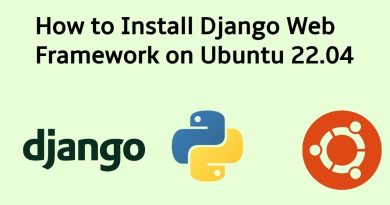How to install wine in ubuntu to Run Windows Program Fix ALL Error using Terminal Step by Step 2020
Wine is an open-source compatibility layer that allows you to run Windows applications on Unix-like operating systems such as Linux, FreeBSD, and macOS. Wine stands for Wine Is Not an Emulator. It is an interface that translates Windows system calls into equivalent POSIX calls used by Linux and other Unix-based operating systems.
Wine isn’t always the best option to run Windows programs on Linux. Not all Windows applications will run in Wine, even if they do, they may not behave in the same way that they normally would. The Wine AppDB database contains a list of applications that have been tested and confirmed to work under Wine
commands :-
sudo apt install wine64
sudo dpkg –add-architecture i386
wget -qO- https://dl.winehq.org/wine-builds/Release.key | sudo apt-key add –
sudo apt-key adv –keyserver hkp://keyserver.ubuntu.com:80 –recv F987672F
sudo apt-add-repository ‘deb https://dl.winehq.org/wine-builds/ubuntu/ bionic main’
apt-get update
wine –version
How to install Wine from a standard Ubuntu repository
How to install Wine from the official Wine repositories
How to install Wine stable, staging and development versions
The recommended approach to install Wine on Ubuntu 20.04 Focal Fossa Linux is to perform the installation from an Ubuntu repository as it will provide you with a stable wine version. The WineHQ requires multiarch to be enabled. Therefore the first step is to enable i386 architecture:
The Wine packages are included in the default Ubuntu repositories contain and can be easily installed with the apt package manager. This is the easiest way to install Wine on Ubuntu. However, the version included in the repositories may lag behind the latest version of Wine. If you are running a 64-bit Ubuntu system, you should enable multiarch, which allows you to install both 64 and 32-bit packages on the same machine. This is needed because most of the Windows applications are 32-bit architecture.
ubuntu