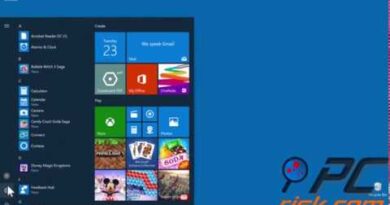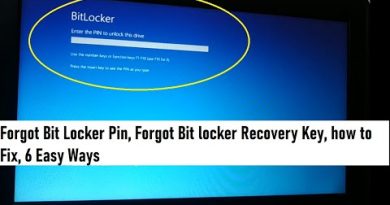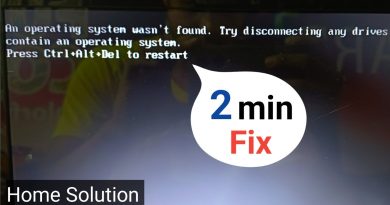How to Lock Facebook Profile & Turn On Profile Picture Guard
The Display picture or Profile picture is your basic identification on social media handles, and thus it is very important to keep it secure, especially if you have a public profile. Anyone can just copy your profile picture and create a fake identity by your name. Thankfully Facebook now has features like Profile Picture Guard and Facebook Profile Lock to avoid such kinds of scams.
What is Facebook Profile Lock
Facebook profile lock is a feature where you can lock your profile and show a limited view of your profile content to people who are not added to your Friends’ list. If you lock your Facebook profile your photos, stories, news posts, and photos posted on your timeline will be accessible only to people added to your friends’ list. In addition to this, all your past Public posts will be changed to only Friends. Only a selected portion of your About info will be visible to anyone coming to your profile.
What is the Profile Picture Guard
Facebook Profile Picture Guard is another security feature of Facebook where a blue shield appears on your picture and no one will be able to copy, share, or download or take a screenshot of that picture. Once you activate the Profile Picture Guard, only you and your friends can tag your profile picture. This shield is basically a one-click privacy setting for your profile picture.
How to Lock your Facebook Profile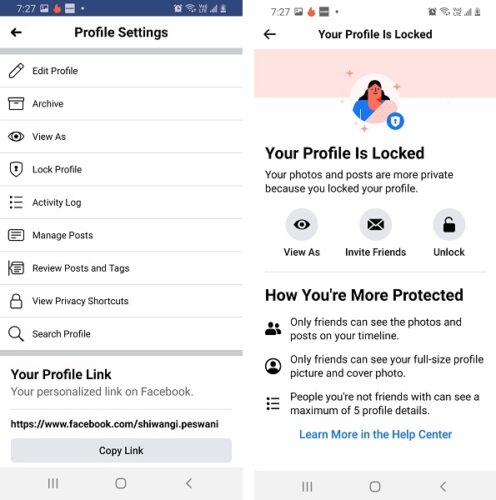
Please note that you cannot do this on your laptop or PC. These settings to lock your Facebook profile are available only for the mobile application.
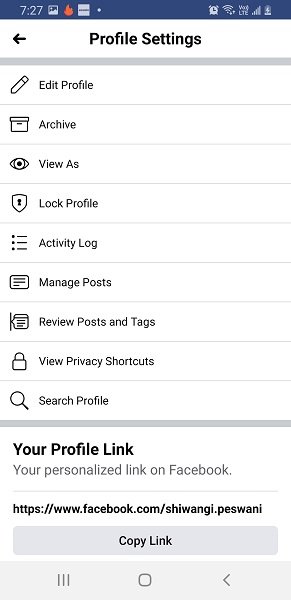
To lock your Facebook profile-
- Click on the three dots on the top right corner of your Facebook account.
- Click on Lock Profile and you get a confirmation page saying, “Your Profile Is Locked”.
Now only your friends can see your full-size profile photo and people who are not added to your friends’ list can see a maximum of 5 details on your profile.
Similarly, you can unlock your profile when you want.
- Click on the three dots on the top right corner of your Facebook account.
- Click on Unlock Profile and you get a confirmation page saying, “Your Profile Is Unlocked”.
How to Turn on Facebook Profile Picture Guard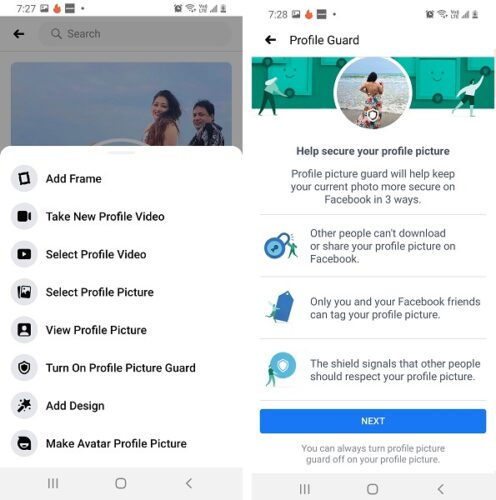
Please note that you cannot turn on the Profile Picture Guard from your PC or laptop. These settings are available only for the Facebook mobile application.

To turn on the Profile Picture Guard-
- Go to your Facebook profile and tap on the profile picture.
- Select the option of ‘Turn on Profile Picture Guard”
- Click Next.
- Click Save and you are done.
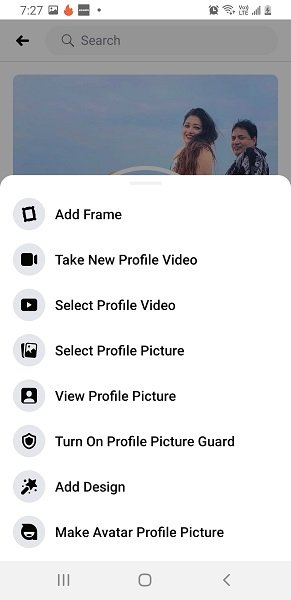
Similarly, you can turn off the Profile Picture Guard
- Go to your Facebook profile and tap on the profile picture.
- Select the option of ‘Turn off Profile Picture Guard”
- Click Next.
- Click Save and you are done.
Facebook is one of the most popular social media platforms with billions of users worldwide and thus it is prone to such scams and hacks. It is always better to keep your Facebook privacy intact so as to avoid any kind of Identity Theft or misuse.